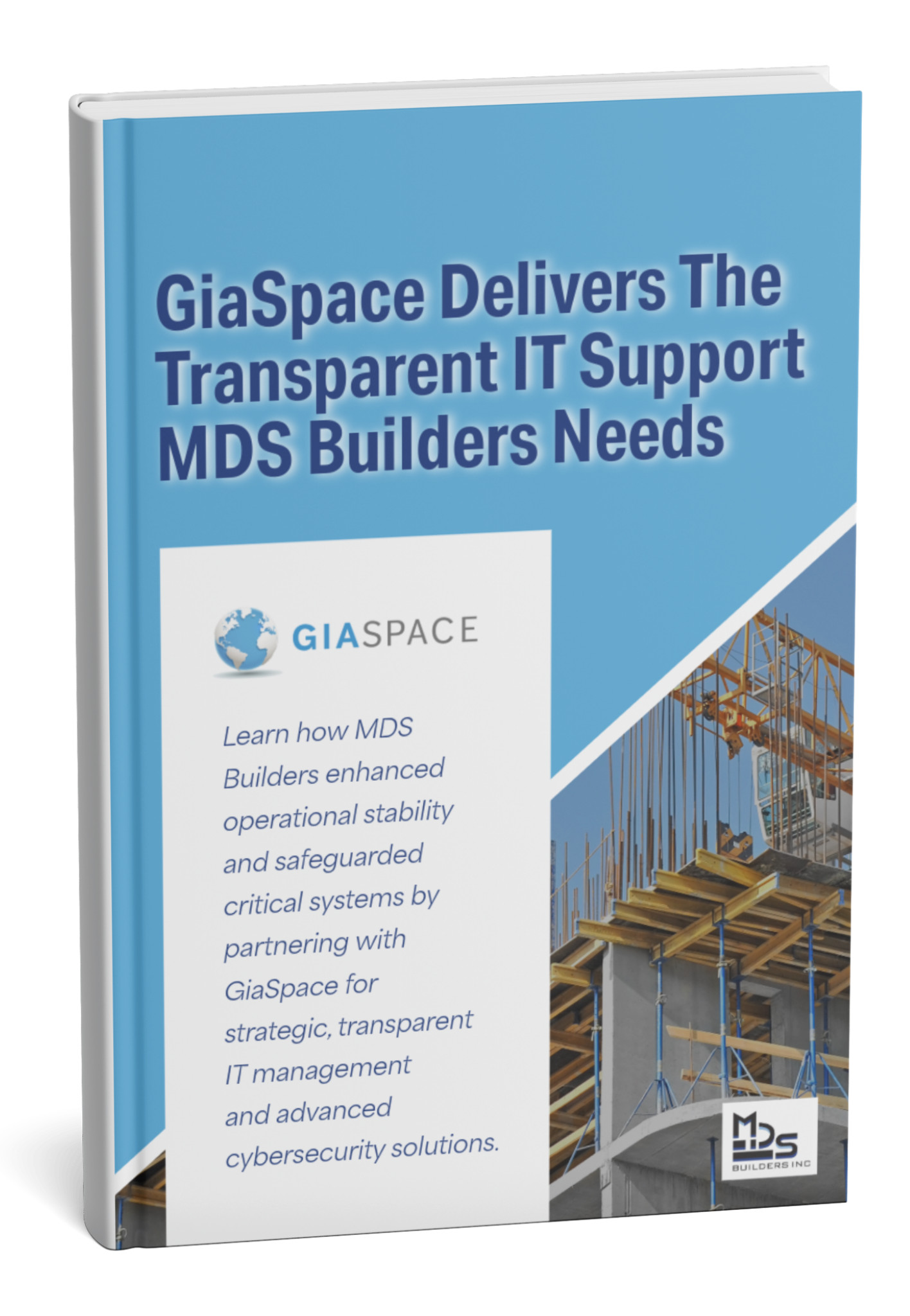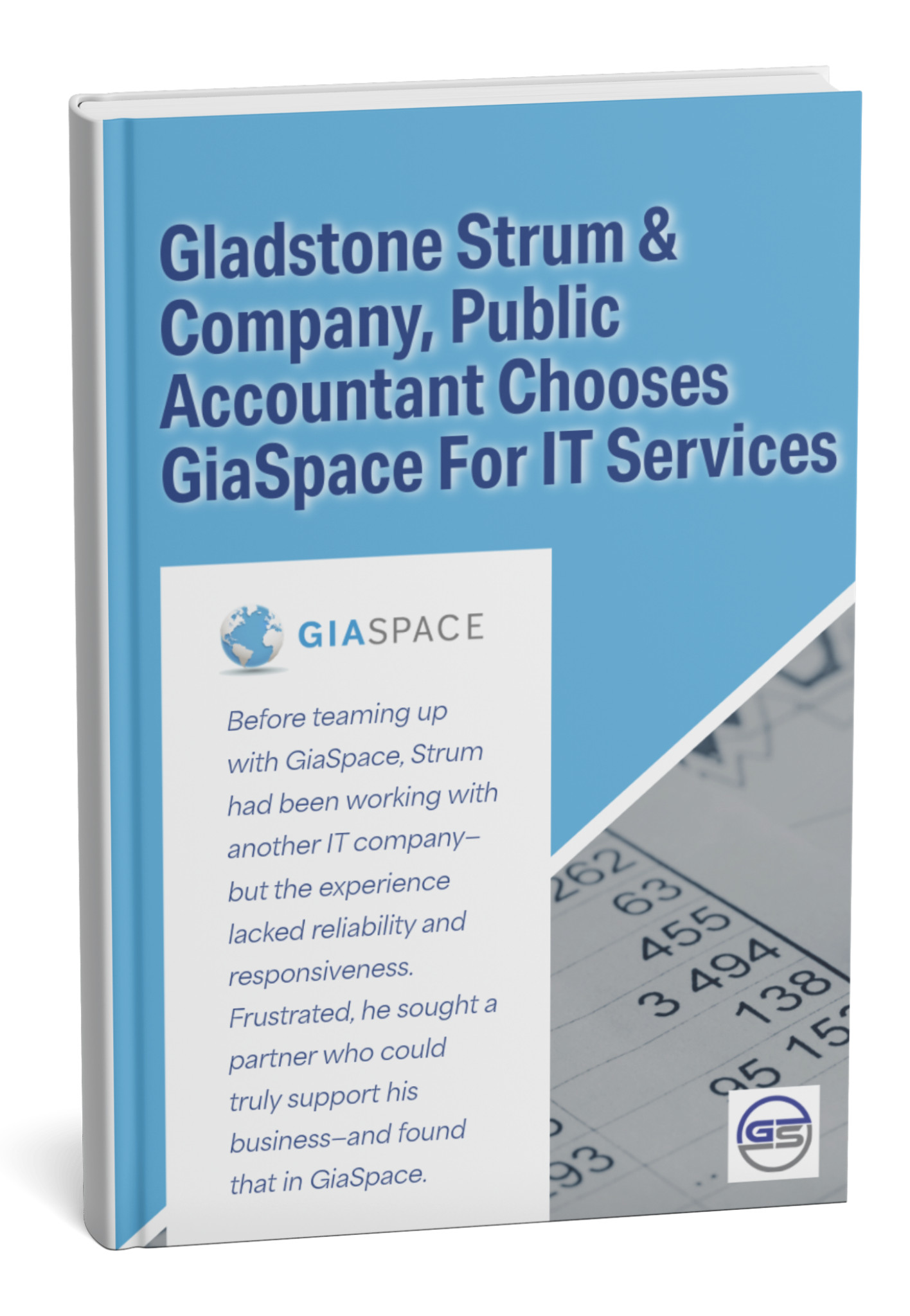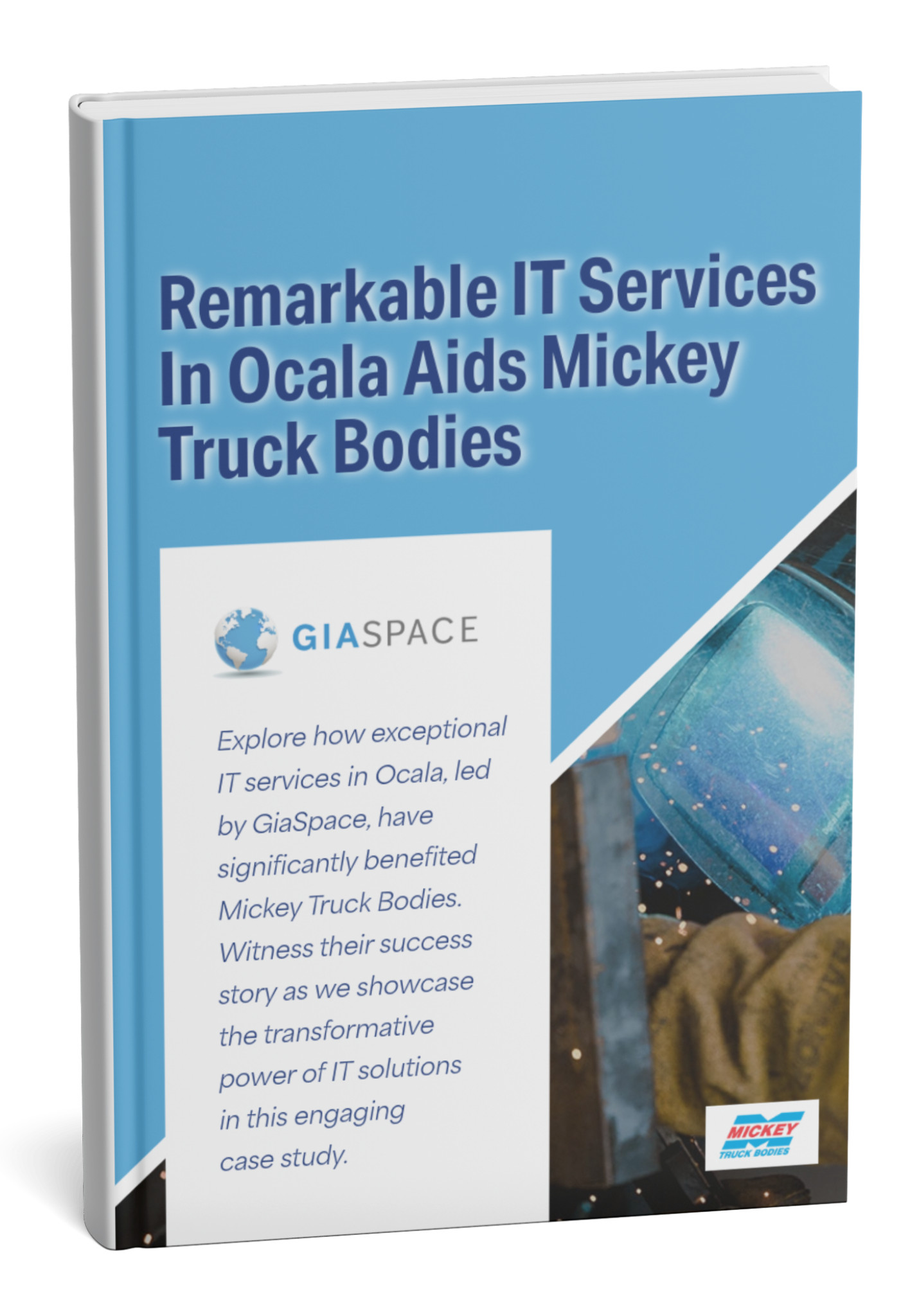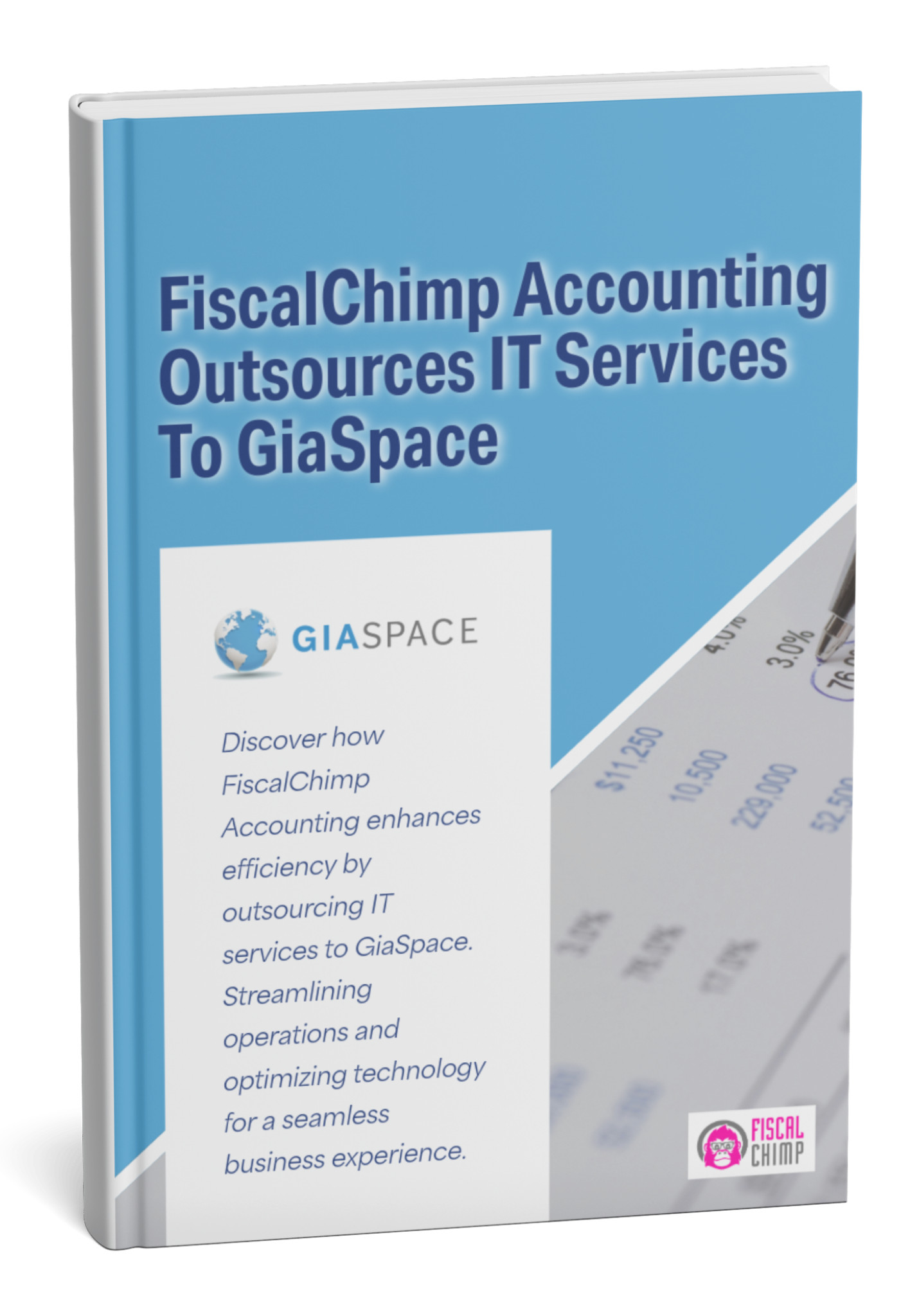Progressive Web App (PWA) Replaces Microsoft Teams Linux Client
Microsoft has announced that it will replace the Teams desktop client for Linux with a Progressive Web App (PWA) by December 2022. This Progressive Web App approach represents a significant shift in how Microsoft delivers Teams functionality to Linux users. The company has not clarified when it will be offering the PWA, but it is expected to have it released before December.
Microsoft Teams Linux client was retired in December 2022, replaced by a Progressive Web App (PWA) offering faster updates, better features, and a desktop-like experience on Linux. The Progressive Web App solution addresses many limitations of the previous native client while delivering a modern web-based experience.
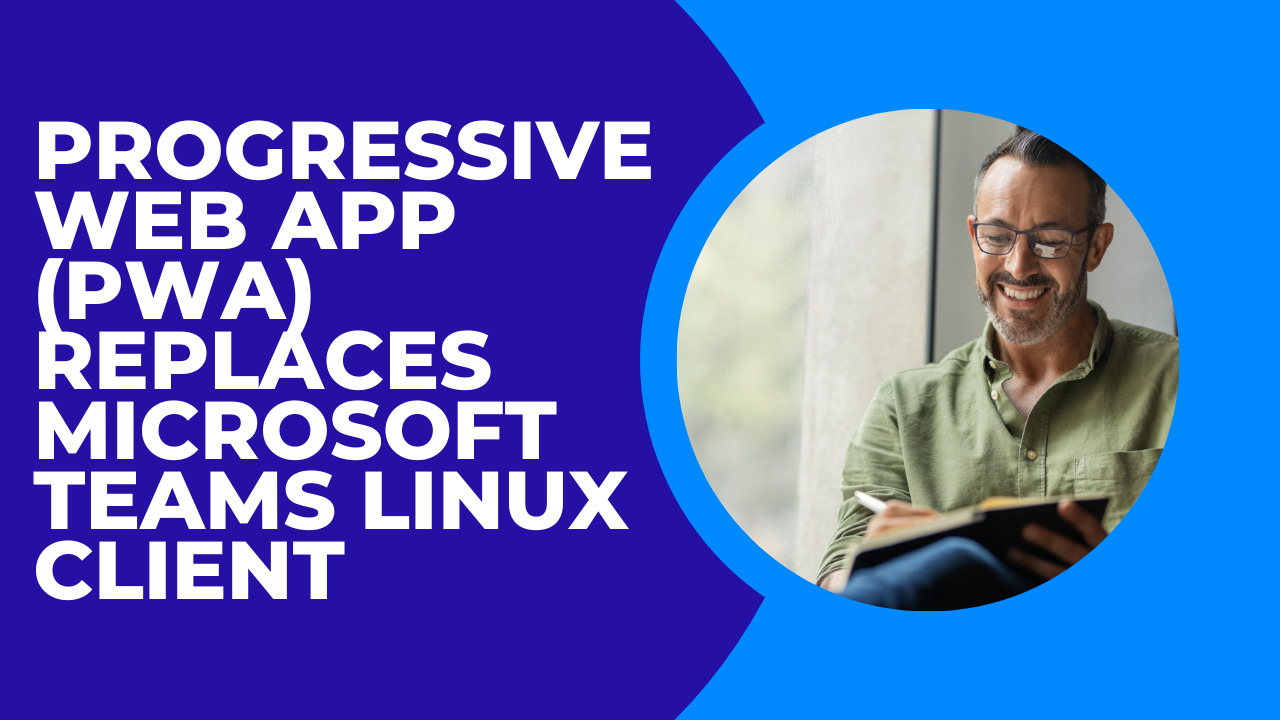
The End of an Era: Why Microsoft Retired the Teams Linux Desktop Client
For years, Linux users of Microsoft Teams navigated a somewhat challenging landscape. While a native desktop client existed, it often lagged behind its Windows and macOS counterparts in terms of features, performance, and stability. Users frequently reported issues with video calls, notification reliability, and a general lack of parity that hindered their productivity.
In December 2022, Microsoft officially retired the dedicated Teams Linux desktop client. This decision, communicated through message center notifications to Microsoft 365 administrators, wasn’t arbitrary. Microsoft cited several key reasons:
- Feature Parity Challenges: Maintaining a separate native client for Linux proved difficult for ensuring all new Teams features were rolled out consistently and quickly across platforms.
- Performance and Bugginess: Many users experienced the Linux client as slow and buggy, particularly in resource-intensive tasks like video conferencing.
- Streamlined Development: By focusing development resources on the web client (which powers the Progressive Web App), Microsoft aimed to deliver updates and new features faster to all users, including those on Linux. The Progressive Web App architecture allows for unified development across all platforms.
This shift, while initially unsettling for some, represented Microsoft’s commitment to providing a more consistent and up-to-date Teams experience for Linux users through a more efficient development model.
What is a Progressive Web App (PWA) and How Does it Benefit Linux Users?
A Progressive Web App (PWA) represents the evolution of web applications, blurring the lines between a website and a traditional desktop application. At its core, a Progressive Web App is a website that leverages modern web technologies to offer an ‘app-like’ experience directly from your web browser.
For Linux users, this approach brings significant advantages:
- No Complex Installation: Unlike traditional software, PWAs don’t require cumbersome
apt-getordnfcommands, or dealing with.debor.rpmpackages. You simply “install” them directly from your web browser. - Cross-Browser & Cross-Platform Consistency: Since PWAs are built on web standards, they offer a more consistent experience across different Chromium-based browsers (like Google Chrome and Microsoft Edge) and various Linux distributions.
- Automatic Updates: PWAs update automatically whenever you refresh the web page. This means you always have the latest features and security fixes without manual intervention, a stark contrast to often-delayed native Linux client updates.
- Resource Efficiency: PWAs are often more lightweight than their native counterparts, consuming fewer system resources (CPU and RAM), which can lead to smoother performance, especially on less powerful machines.
- Offline Capabilities: While Teams primarily needs an internet connection, the PWA framework supports offline caching, meaning certain elements can load even without a connection.
- Desktop Integration: PWAs can be pinned to your taskbar, dock, or launched from your application menu, providing a familiar desktop experience that feels like a standalone application.
In essence, the Teams PWA offers the “best of the web with the key functions of a good client,” providing a stable, up-to-date, and integrated Teams experience for Linux users.
Key Features of the Teams PWA on Linux: A Desktop-Like Experience
The Microsoft Teams PWA for Linux has come a long way since the retirement of the native client, delivering many features that significantly enhance the desktop-like experience. These capabilities address many of the previous limitations and bring the Linux Teams experience closer to its Windows and macOS counterparts:
- System Notifications: Receive timely desktop notifications for new messages, calls, and meeting reminders, ensuring you stay informed without constantly checking the app.
- Custom Backgrounds & Filters: Personalize your video meeting environment with custom backgrounds or blur effects, a popular feature previously missing or unreliable on the native Linux client.
- Together Mode & Large Gallery View: Enjoy immersive meeting experiences with the ability to see multiple participants simultaneously in the large gallery view or the collaborative Together Mode.
- Reactions & Raise Hand Feature: Engage more effectively in meetings with visual reactions and the “raise hand” functionality, improving communication flow.
- Application Auto-Start: Configure the Teams PWA to automatically launch when your system starts, ensuring quick access to your communications.
- Dock Icon & Controls: The PWA appears as a standalone icon in your dock or taskbar, often with contextual controls like quick access to calls or messages.
- Screen Sharing: Essential for collaboration, screen sharing functionality is supported, allowing you to present content during meetings.
- Device Permissions: Easily grant the PWA access to your microphone, camera, and other system permissions directly through your browser settings, ensuring full functionality.
These features, combined with the inherent benefits of PWAs, ensure that Linux users can now enjoy a rich, functional, and integrated Microsoft Teams experience.
How to Install and Set Up the Microsoft Teams PWA on Linux (Step-by-Step)
Installing the Microsoft Teams Progressive Web App (PWA) on your Linux system is a straightforward process, primarily leveraging your Chromium-based web browser. This guide focuses on Google Chrome and Microsoft Edge, as they offer the most robust PWA support on Linux.
Prerequisites:
- A Linux distribution (e.g., Ubuntu, Fedora, Debian, Mint).
- A Chromium-based web browser installed (Google Chrome or Microsoft Edge are recommended). Ensure your browser is up-to-date.
Step-by-Step Installation:
- Open Your Chromium-Based Browser: Launch either Google Chrome or Microsoft Edge on your Linux machine.
- Navigate to the Teams Web Client: In the address bar, type
teams.microsoft.comand press Enter. - Sign In to Your Microsoft Teams Account: If prompted, sign in with your Microsoft 365 or Teams credentials. You’ll enter the familiar Teams web interface.
- Install the PWA: Once you’re logged into the Teams web client, look for the “Install app” icon in your browser’s address bar. This icon typically looks like a monitor with a down arrow or a plus sign (
+).- In Google Chrome: It usually appears on the right side of the address bar. Click it.
- In Microsoft Edge: It will also be on the right side of the address bar. Click it.
- Confirm Installation: A prompt will appear asking if you want to install Microsoft Teams. Click “Install” or “Allow” (depending on your browser and desktop environment).
- Launch the Teams PWA: After successful installation, the Teams PWA will open in its own dedicated window, without the browser’s address bar or tabs, looking and feeling like a native application. You’ll also find a new “Microsoft Teams” entry in your application launcher, desktop menu, or dock, allowing you to launch it directly from there in the future, just like any other installed application.
That’s it! You’ve now successfully installed the Microsoft Teams PWA on your Linux machine, ready for a more integrated communication experience.
PWA vs. Native Client: A Comparison for Linux Teams Users
The shift from a dedicated native Linux client to a Progressive Web App (PWA) for Microsoft Teams has sparked much discussion among the Linux community. Understanding the core differences and what to expect is crucial for a smooth transition.
Here’s a comparison to help clarify the nuances:
While the old native client offered a truly standalone executable, its limitations often outweighed its benefits. The PWA provides a more modern, efficient, and feature-rich experience that aligns with Microsoft’s broader strategy for delivering cross-platform applications.
Optimizing Your Microsoft Teams PWA Experience on Linux
While the Teams PWA offers a significantly improved experience on Linux, a few tweaks can further enhance its performance, reliability, and integration with your desktop environment.
- Use a Dedicated Browser Profile (Optional, but Recommended):
- If you use Chrome or Edge for general Browse, consider creating a separate browser profile exclusively for your Teams PWA. This helps prevent conflicts with other extensions, keeps Teams-specific settings isolated, and can improve stability.
- Enable Background App Refresh:
- Ensure your browser (Chrome/Edge) is configured to allow background app refresh for PWAs. This ensures you receive notifications even when the PWA window is closed, as long as the browser itself is running. Check browser settings under “Apps” or “Background apps.”
- Manage Notifications:
- Verify that your browser has permission to display notifications in your Linux desktop environment. Also, fine-tune Teams’ internal notification settings to avoid being overwhelmed while ensuring you don’t miss critical alerts.
- Hardware Acceleration:
- Ensure hardware acceleration is enabled in your browser settings (e.g.,
chrome://gpuin Chrome,edge://gpuin Edge) and that your Linux graphics drivers are up-to-date. This can significantly improve video performance during meetings.
- Ensure hardware acceleration is enabled in your browser settings (e.g.,
- Address Microphone/Camera Permissions:
- If you experience issues with your microphone or camera in meetings, confirm that your browser and the Teams PWA have the necessary permissions granted in your Linux system settings and within the browser’s site settings for
teams.microsoft.com.
- If you experience issues with your microphone or camera in meetings, confirm that your browser and the Teams PWA have the necessary permissions granted in your Linux system settings and within the browser’s site settings for
- Pin to Dock/Taskbar and Autostart:
- Leverage your desktop environment’s features to pin the Teams PWA to your dock or taskbar for quick access. Most environments also allow you to configure applications to autostart on login, ensuring Teams is ready when you are.
- Clear Browser Cache (Troubleshooting):
- If you encounter persistent issues, clearing your browser’s cache and cookies (specifically for
teams.microsoft.com) can often resolve unexpected behavior or login problems.
- If you encounter persistent issues, clearing your browser’s cache and cookies (specifically for
By applying these optimization tips, you can ensure your Microsoft Teams PWA provides a seamless, efficient, and truly integrated communication experience on your Linux desktop.
Addressing Common Challenges and Limitations of Teams PWA on Linux
Despite its significant advantages, the Microsoft Teams PWA on Linux isn’t without its quirks or limitations that users might encounter. Knowing these and potential workarounds can save time and frustration:
- Browser Dependency:
- Challenge: The PWA relies heavily on a Chromium-based browser (Edge or Chrome). If you prefer Firefox or another browser, you’ll still need to install one of the supported browsers just for Teams.
- Workaround: Consider dedicating a minimal Chromium installation solely for Teams if you want to keep your primary browser separate.
- Missing “New Teams” Client Features:
- Challenge: As of July 2025, the “New Teams” experience, rolled out to Windows and Mac, may not yet have full feature parity on the Linux PWA. Users seeking specific advanced functionalities (e.g., certain multi-account switching capabilities, or highly specialized integrations) might find them limited.
- Solution: Microsoft is continuously updating the PWA. Monitor official Teams blogs for announcements regarding new feature rollouts.
- Notifications Issues (Specific Desktop Environments):
- Challenge: While system notifications are generally supported, some Linux desktop environments (e.g., specific KDE configurations) might display them inconsistently or create new taskbar entries.
- Workaround: Ensure your browser’s notification settings are correctly configured for
teams.microsoft.com. You may also need to adjust your desktop environment’s notification settings.
- Screen Sharing Specifics:
- Challenge: While screen sharing works, sometimes specific applications or single windows might not share as seamlessly as the full desktop.
- Workaround: Ensure your browser has explicit screen recording permissions. Often, sharing the entire desktop works more reliably than individual windows.
- Hardware Integration Nuances:
- Challenge: In rare cases, specific microphone or camera models might have compatibility issues or require extra configuration steps in Linux for them to work perfectly with the PWA.
- Workaround: Test your hardware thoroughly. Ensure your Linux kernel and drivers are updated. Sometimes, using a different USB port or rebooting can resolve minor glitches.
- No Offline Mode (True Functionality):
- Challenge: While PWAs have offline capabilities, Teams as a communication platform requires an active internet connection for core functionality (messaging, calls). There isn’t a robust offline mode like some native apps.
- Expectation: Understand that true productivity with Teams PWA will always require network access.
For persistent issues, checking the Microsoft Teams Tech Community forums or Linux-specific forums can often provide solutions or indicate known bugs.
The Future of Microsoft Teams on Linux: What to Expect
The transition to a Progressive Web App (PWA) for Microsoft Teams on Linux marks a clear strategic direction from Microsoft. While some Linux users might still yearn for a fully native, standalone client, all indications point towards the PWA being the definitive path forward for Teams on the platform.
The Progressive Web App model will continue to be Microsoft’s primary delivery method for Teams on Linux, with ongoing improvements to the Progressive Web App architecture ensuring better performance and feature parity.
What can Linux users expect in the future?
- Faster Feature Rollouts: The PWA model inherently allows Microsoft to deploy new features and updates to Linux users more rapidly, bridging the feature gap that existed with the old native client. As new capabilities are developed for the web version of Teams, they will become available for the PWA almost simultaneously.
- Continued Focus on Web Technologies: Microsoft’s investment in WebView2 (the underlying technology for the “New Teams” desktop clients on Windows and Mac) suggests a continued commitment to web-based technologies as the core of their application development. While a native WebView2 runtime for Linux isn’t currently available, the PWA leverages the browser’s existing WebView capabilities.
- Improved Performance and Stability: As browser technologies evolve and Microsoft refines the Teams web experience, the PWA is likely to become even more performant and stable, further enhancing the user experience.
- Community Feedback Influence: Microsoft does monitor feedback. While they won’t likely revert to the old native client, continued user input on PWA features, performance, and specific Linux integration points can influence future development priorities.
In essence, the future of Microsoft Teams on Linux lies firmly with the PWA, promising a more dynamic, up-to-date, and desktop-integrated experience than its predecessor.
GiaSpace: Your Go-To for Microsoft Teams & Linux Support
Navigating the nuances of Microsoft Teams, especially on a Linux environment, can present unique challenges for businesses. From ensuring smooth PWA adoption to integrating Teams seamlessly into your IT infrastructure, expert guidance can make all the difference.
GiaSpace specializes in providing comprehensive Microsoft 365 and IT support for businesses, including those leveraging Linux. Our services are designed to ensure your team remains productive, secure, and well-connected:
- Teams PWA Implementation & Optimization: We’ll guide you through the seamless deployment of the Teams PWA across your Linux workstations, ensuring optimal performance and user adoption.
- Troubleshooting & Support: Our experts are on hand to resolve any PWA-related issues, from notification problems to audio/video setup, getting your team back to collaborating quickly.
- Microsoft 365 Integration: We help you maximize your Microsoft 365 investment by ensuring all components, including Teams on Linux, work in harmony with your broader business operations.
- Linux System Administration: For businesses running Linux environments, we offer professional system administration and support, ensuring your infrastructure is robust and compatible with modern business applications.
- User Training & Best Practices: We provide tailored training sessions to empower your employees to effectively use Teams PWA on Linux, minimizing disruption and maximizing productivity.
Don’t let technical hurdles impede your team’s collaboration. Partner with GiaSpace for expert Microsoft Teams and Linux support, ensuring a smooth, efficient, and integrated communication experience for your entire organization.
Frequently Asked Questions About Teams PWA on Linux
Here are answers to common questions about the Microsoft Teams Progressive Web App on Linux:
- Q: Why can’t I install the old native Microsoft Teams client for Linux anymore?
- A: Microsoft officially retired the native Linux desktop client in December 2022 to focus development on the Progressive Web App (PWA), which offers faster feature updates and a more consistent experience.
- Q: Do I need Microsoft Edge to use the Teams PWA on Linux?
- A: No, you can also use Google Chrome. The Teams PWA is built on Chromium web technologies, so any Chromium-based browser (like Edge or Chrome) provides the best compatibility and PWA installation experience.
- Q: Does the Teams PWA on Linux have screen sharing?
- A: Yes, the Teams PWA supports screen sharing functionality during meetings, allowing you to present your desktop or specific application windows.
- Q: How do I get notifications from the Teams PWA when it’s closed?
- A: Ensure your browser is set to allow background apps and notifications for
teams.microsoft.com. The PWA runs in the background of your browser, delivering notifications even when its window isn’t actively open.
- A: Ensure your browser is set to allow background apps and notifications for
- Q: Is the Teams PWA less secure than a native application?
- A: Not necessarily. PWAs run within the secure sandbox of your web browser and leverage HTTPS for encrypted communication. They also have more limited system permissions than traditional native apps, which can be a security advantage.
- Q: My microphone or camera isn’t working with the Teams PWA. What should I do?
- A: First, check your browser’s site settings for
teams.microsoft.comto ensure microphone and camera permissions are granted. Also, verify that your Linux system’s sound and camera settings are configured correctly and that your drivers are up-to-date.
- A: First, check your browser’s site settings for
- Q: Will Microsoft release a new, truly native Teams client for Linux in the future?
- A: While Microsoft’s plans can change, current indications suggest that the PWA is the long-term solution for Teams on Linux, allowing for faster feature delivery through web-based development.
Published: Jun 20, 2025