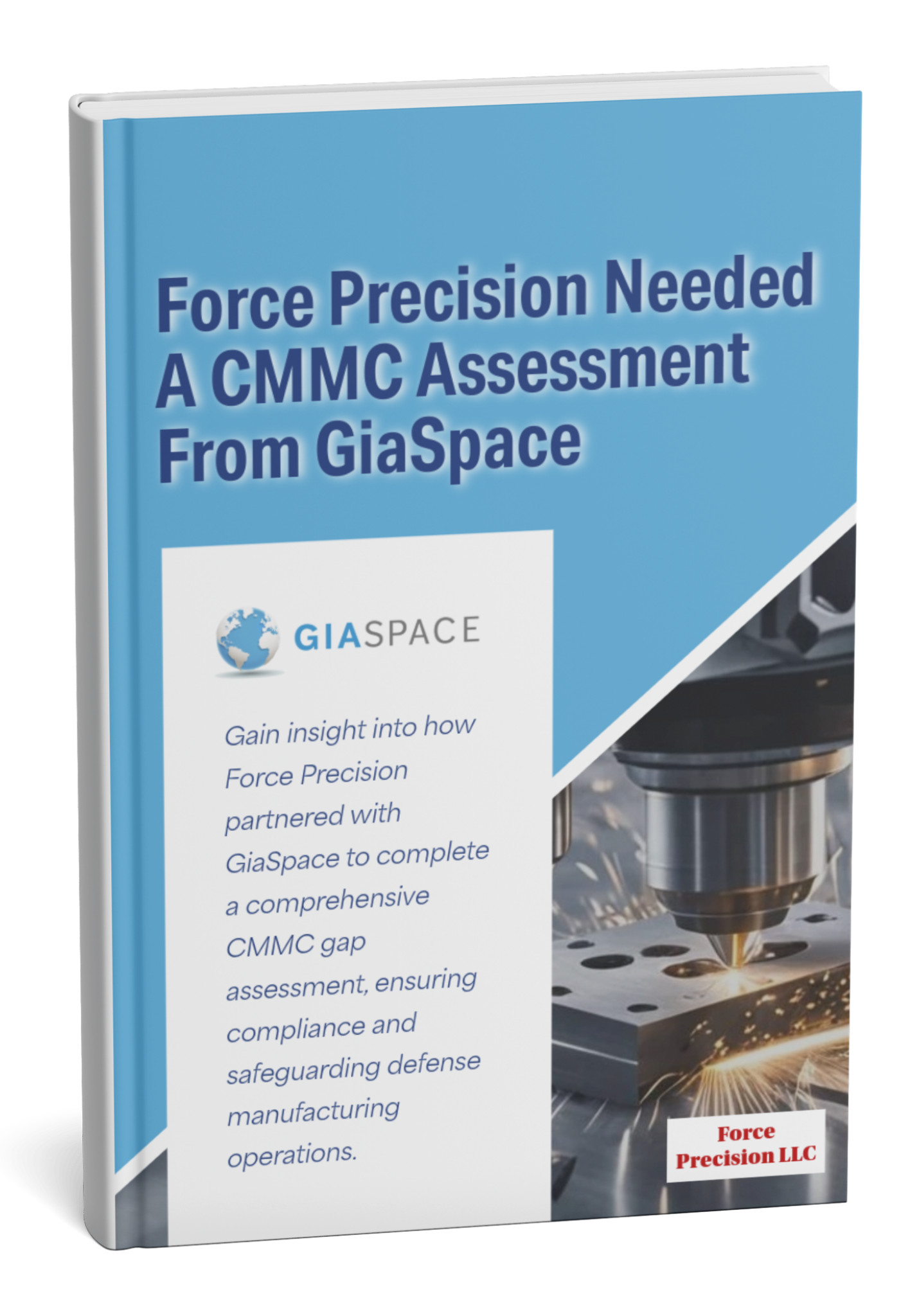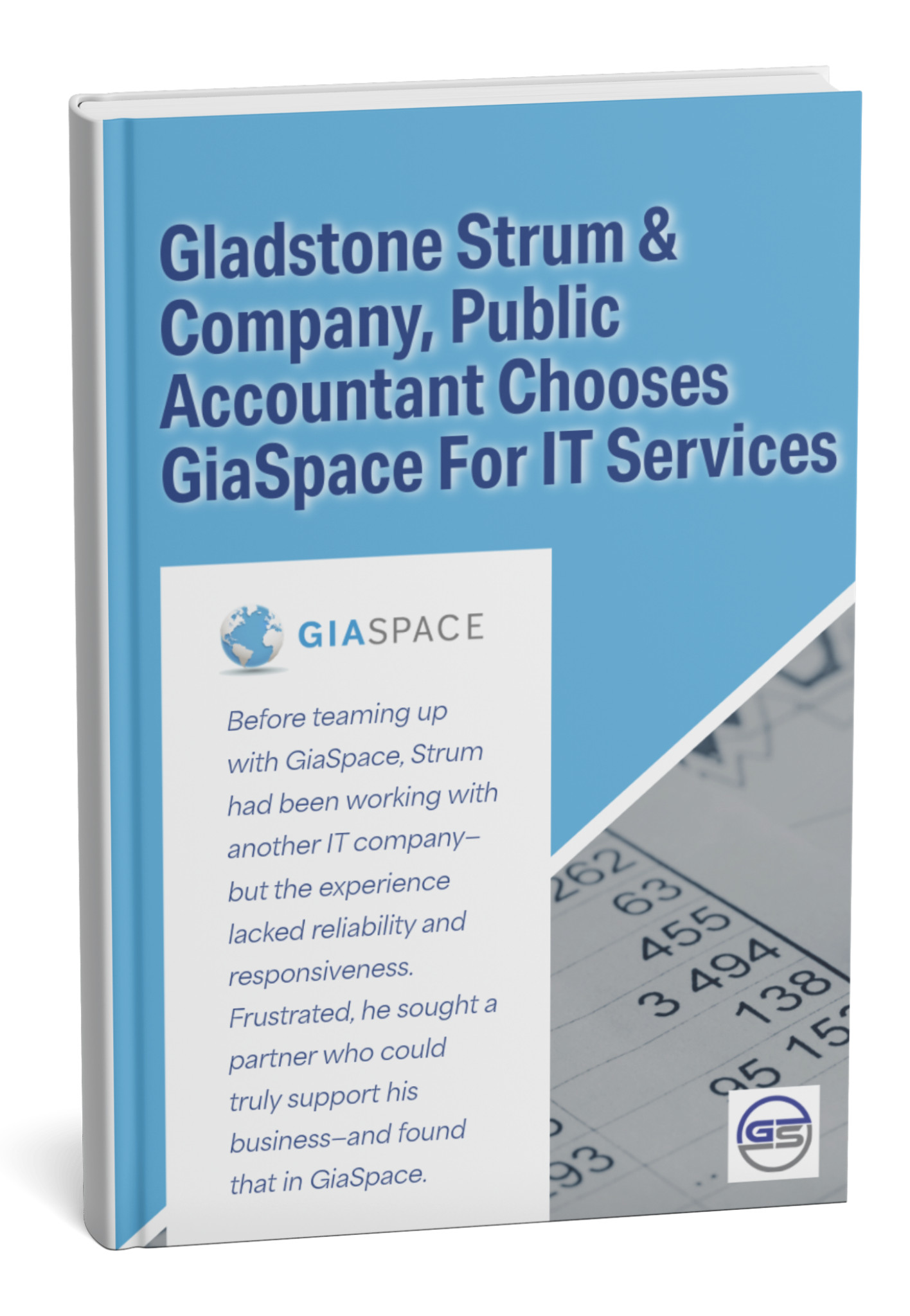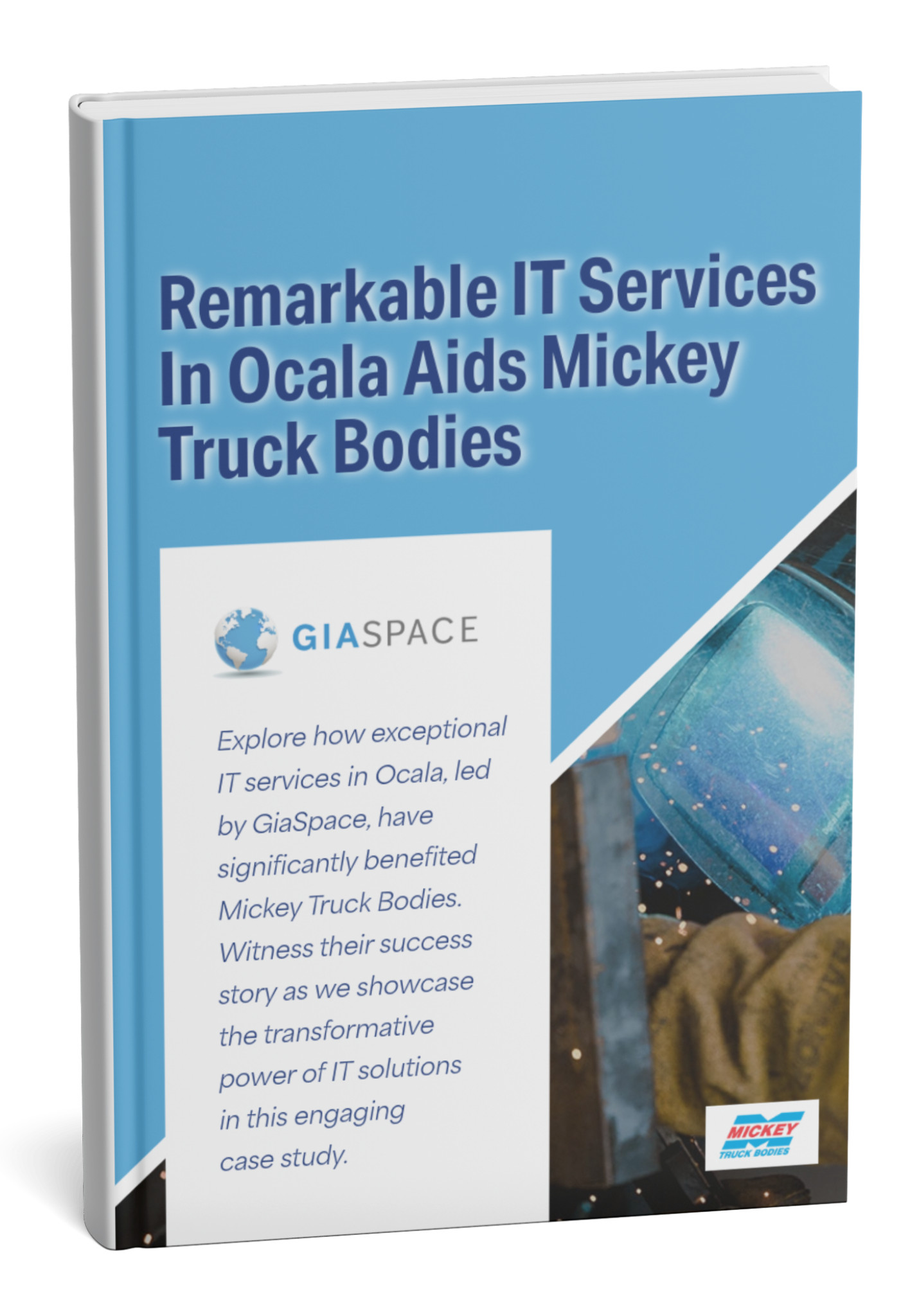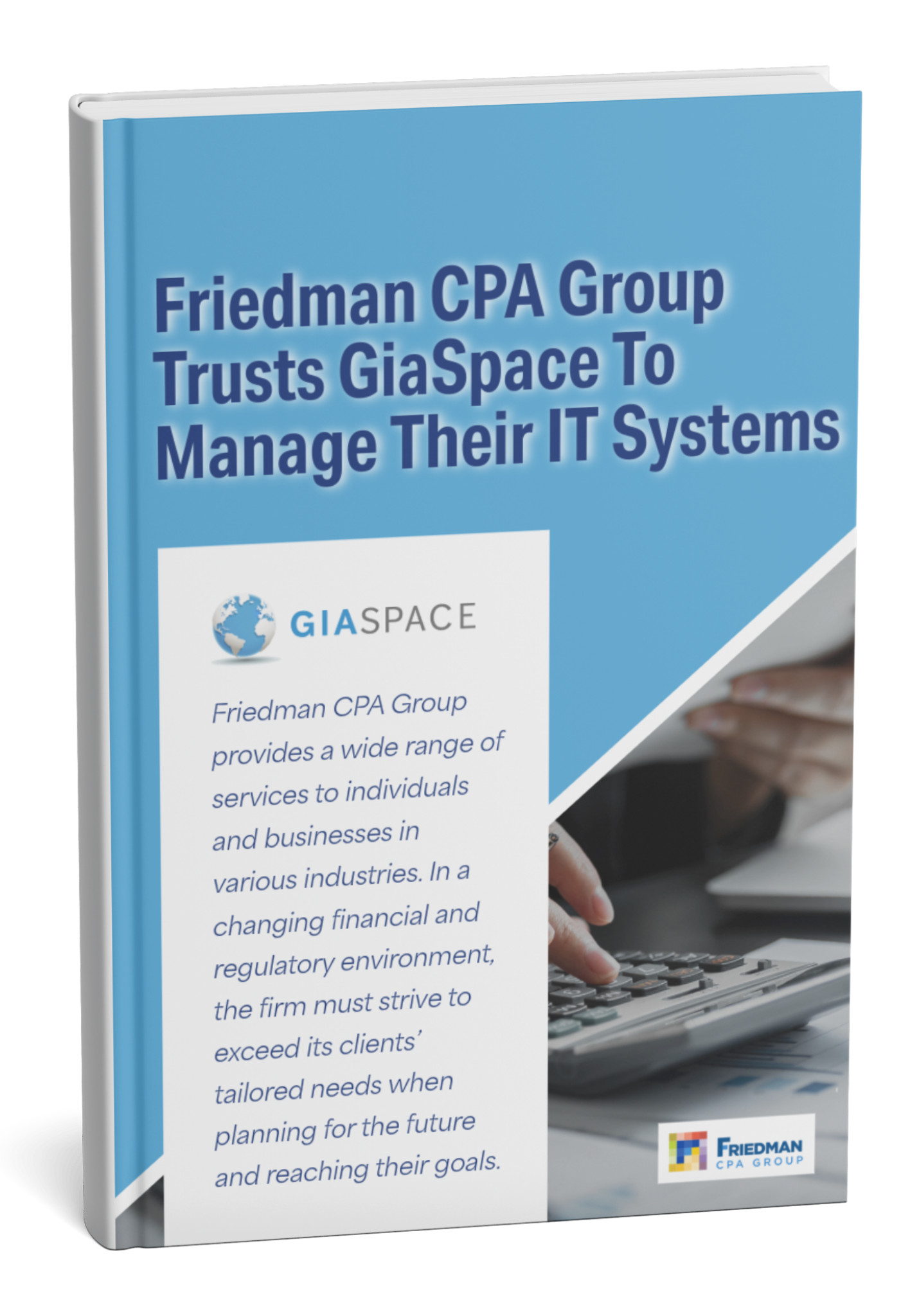Looking for expert how to mute microsoft teams notifications? You’ve come to the right place. Overwhelmed by Microsoft Teams notifications?
Learn how to customize settings, reclaim your focus, and boost productivity with our expert guide!
| Key Metric | Impact of Notification Overload | Source |
| Productivity Drop | 27.1% increase in negative emotions related to info overload | Brosix |
| Stress & Burnout | 60% of people experience high stress/burnout due to digital comms | Brosix |
| Missed Details | Excessive notifications lead to missed details/misunderstandings | Implied from research / Brosix |
The Silent Productivity Killer: Why Teams Notification Overload Matters
In today’s fast-paced digital workplace, communication tools like Microsoft Teams are essential. They connect us, facilitate collaboration, and keep projects moving. But there’s a dark side to this constant connectivity: notification overload. That incessant stream of pings, banners, and sounds isn’t just annoying; it’s a silent killer of productivity and a significant source of digital stress.
Think about it: Every notification, no matter how small, pulls your attention away from your current task. This isn’t just a brief interruption. Research shows that recovering focus after an interruption can take an average of 23 minutes. Imagine how many “23 minutes” you’re losing each day to a flurry of Teams pings!
The impact goes beyond just lost time:
- Significant Productivity Drop: Studies highlight that digital information overload can lead to a 27.1% increase in negative emotions related to cognitive strain and feeling overwhelmed. When your mind is cluttered by constant alerts, deep work becomes almost impossible.
- Increased Stress and Burnout: It’s no surprise that 60% of people report experiencing high stress or burnout directly related to the volume of digital communications they manage. The pressure to be constantly “on” and responsive takes a heavy toll on mental well-being.
- Missed Critical Details and Misunderstandings: When you’re bombarded with notifications, important messages can easily get lost in the noise. You might skim, miss context, or misunderstand urgent requests, leading to errors and rework.
- Context Switching Fatigue: Your brain isn’t designed to switch tasks efficiently every few minutes. Constant context switching due to notifications leads to mental fatigue, reduces cognitive performance, and saps your energy.
Mastering your Microsoft Teams notifications isn’t just about personal preference; it’s a strategic move to reclaim your focus, protect your mental well-being, and significantly boost your overall productivity. It’s time to take control of the digital noise.
Your Personal Control Panel: Mastering Global Teams Notification Settings
Before diving into specific channels or chats, the first step to taming notification overload is to adjust your global Microsoft Teams notification settings. Think of this as your master switch, allowing you to set a baseline for how Teams alerts you across the board. These settings provide overarching control and can significantly reduce ambient noise.
To access your global notification settings:
- Click on your profile picture (top right corner of Teams).
- Select “Settings.”
- Choose “Notifications & Activity” from the left-hand menu.
Once there, you’ll find several key categories to customize:
- Missed Activity Emails:
- What it does: Controls how often Teams sends you an email summary of activity you missed while away.
- Recommendation: If you check Teams frequently, set this to “As soon as possible” or “Every 10 minutes” to get real-time alerts. If you prefer to batch your updates, change it to “Hourly” or “Daily”. If you live in Teams, you might even set it to “Off.”
- Appearance and Sound:
- Notification Style: Choose between “Teams built-in” (banners appear directly in Teams) or “Windows” (notifications appear as native Windows alerts). Windows notifications can be more disruptive.
- Play sound for notifications: Decide if you want an audible ping for every alert. Many find turning this off for most activities a massive relief.
- Teams and Channels: This is where you set the default for how you receive notifications from teams and channels you join.
- All activity: Notifies you about every single post, reply, mention, and like. (Not recommended for most users due to high volume).
- Mentions & Replies: Notifies you only when someone directly @mentions you, or replies to your posts. (A good balance for many).
- Custom: Allows you to define specific rules for different types of activity.
- Chats: Controls default behavior for direct messages and group chats.
- Meetings: Manage notifications for meeting starts, chat during meetings, and recordings.
- People: Set custom notifications for specific individuals (e.g., your manager).
By thoughtfully configuring these global settings, you lay the groundwork for a more focused Teams experience, ensuring that only the most critical information demands your immediate attention by default.
Channel Clarity: Customizing Notifications for Individual Teams and Channels
While global settings set a baseline, the real art of silencing notifications lies in customizing your alerts for individual teams and channels. Not all channels are created equal – some are critical for your daily work, while others are purely for general information or social interactions. Tailoring your channel notifications ensures you stay informed where it matters most, without being overwhelmed by less urgent discussions.
Here’s how to gain granular control over channel notifications:
- Navigate to the Team: Go to the specific team in your Teams client.
- Hover over the Channel: Find the channel you want to adjust in the team list.
- Click the Three Dots (…): This opens the channel options menu.
- Select “Channel notifications.”
You’ll then see several options, allowing you to fine-tune what you’re alerted about:
- All new posts:
- What it does: Notifies you every time a new conversation or announcement is started in the channel.
- Recommendation: For active channels you need to monitor closely, choose “Banner and feed” (a pop-up notification and an alert in your activity feed). For less critical channels, “Only show in feed” (no pop-up, just an alert in your activity bell) is often best, or even “Off” if you only check it periodically.
- Includes all replies:
- What it does: Controls whether you get a notification for every reply within a conversation thread in that channel.
- Recommendation: For most channels, setting this to “Off” can drastically reduce noise. You’ll still see replies when you visit the thread, but you won’t be pinged for each one.
- Channel mentions (@[channel name]):
- What it does: Notifies you when someone uses the channel’s specific @mention (e.g., @General).
- Recommendation: Generally, keep this “On” with “Banner and feed,” as this usually indicates a broad, important announcement for that channel.
- Personal @mentions:
- What it does: Notifies you when someone directly @mentions you in that channel.
- Recommendation: Keep this “On” with “Banner and feed” for immediate alerts, as this is direct communication to you.
- Replies to your conversations:
- What it does: Notifies you when someone replies specifically to a conversation you started or participated in.
- Recommendation: Keep this “On” with “Banner and feed” for the channels where you actively post, ensuring you follow up on your own discussions.
Pro Tip: For channels that are particularly noisy or non-essential, consider hiding them. Right-click the channel name and select “Hide.” This removes it from your main view, reducing visual clutter, but you can still access it when needed.
By strategically customizing channel notifications, you empower yourself to focus on your core responsibilities, knowing you’ll only be alerted by the discussions that truly demand your immediate attention.
Taming the Chat Storm: Managing Notifications for One-on-One and Group Chats
Beyond channels, individual and group chats in Microsoft Teams can be relentless sources of interruption. Whether it’s a rapidly moving project discussion with a few colleagues or a large social group chat, the constant stream of messages can derail your focus. Fortunately, Teams provides powerful tools to manage these direct communication notifications.
Here’s how to tame the chat storm:
- Muting Individual or Group Chats:
- When to use: This is your go-to for silencing conversations that are temporarily (or permanently) too active or irrelevant to your immediate work.
- How to do it:
- Go to your “Chat” list in Teams.
- Right-click on the chat you want to silence.
- Select “Mute.” A small muted icon will appear next to the chat, and you won’t receive banner or sound notifications for new messages in that chat. You’ll still see new messages when you enter the chat, and the chat name will bold in your list, but without disruptive pings.
- Leaving Group Chats (with caution):
- When to use: If a group chat is truly no longer relevant to you, and you don’t need to see its history or future messages, you can leave it.
- How to do it: Right-click the chat, select “Leave.”Be mindful that leaving means you won’t see any future messages or have direct access to its history unless someone adds you back.
- Turning Off Read Receipts:
- When to use: If the pressure to instantly respond after someone sees you’ve “read” their message is adding stress, you can disable read receipts globally.
- How to do it: Go to your profile picture > Settings > Privacy > Turn off “Read receipts.”Keep in mind this turns it off for everyone, and you won’t see others’ read receipts either.
- Managing Meeting Chats:
- When to use: Meeting chats can be particularly disruptive. You might want to get notifications only for direct mentions during a meeting, or not at all.
- How to do it: Go to your profile picture > Settings > Notifications & Activity > scroll down to “Meetings.” Here you can choose to receive chat notifications “Muted” or “Banner” for new messages during meetings.
By strategically muting chats that don’t require your immediate attention and leveraging other chat-specific controls, you can significantly reduce the constant stream of pings, allowing you to focus on your deep work without missing genuinely important direct communications.
| Notification Level | Key Control Points | Common Use Case | Impact on Focus |
| Global Settings | Default banners, sounds, email digests, “Do Not Disturb” schedules, Quiet Hours | Broad control for all Teams activity; fundamental noise reduction. | High – Reduces overall ambient digital noise. |
| Channel Settings | All new posts, replies, @mentions, hiding channels | Tailor alerts for project groups or departmental discussions. | Medium – Focuses alerts on relevant team activities. |
| Chat Settings | Mute specific conversations, turn off read receipts for DMs and group chats. | Silence noisy group chats or individual direct messages temporarily. | High – Eliminates constant interruptions from specific conversations. |
| Status Messages | Custom messages, duration settings, “Do Not Disturb” status | Inform colleagues of focus time or unavailability; prevents pings. | High – Blocks incoming calls/chats for dedicated work periods. |
Beyond Settings: Advanced Strategies for a Distraction-Free Teams Experience
While tweaking your notification settings is crucial, truly mastering the art of a distraction-free Microsoft Teams experience goes beyond simple toggles. It involves leveraging Teams’ built-in productivity features and adopting smart habits that signal your availability and focus to colleagues.
Here are advanced strategies to reclaim your focus:
- Leverage “Do Not Disturb” (DND) Status:
- How it works: Setting your status to “Do Not Disturb” is your ultimate shield against interruptions. It silences all notifications (banners, sounds, and calls) except for priority contacts you’ve specifically designated.
- When to use: Ideal for focused work blocks, important presentations, deep-dive tasks, or when you simply need uninterrupted time.
- How to set: Click on your profile picture, then select “Do not disturb” from the status options. You can also set a duration (e.g., “for 1 hour”).
- Pro Tip: Customize your “Priority access” list in Settings > Privacy. This allows specific people (e.g., your manager, IT support) to break through DND in emergencies.
- Configure “Quiet Hours” and “Quiet Days”:
- How it works: This feature, particularly useful for mobile users, allows you to automatically silence notifications outside of your defined work hours or on specific days.
- When to use: Essential for maintaining a healthy work-life balance and preventing work pings from disrupting your personal time.
- How to set: Go to your profile picture > Settings > Notifications & Activity > scroll down to “Quiet hours and quiet days.” Define your daily quiet hours and select your quiet days.
- Utilize Custom Status Messages:
- How it works: Proactively communicate your availability and intentions to your colleagues. Your status message appears next to your name and presence icon.
- When to use:
- Focus Time: “Heads down working on Project X until 3 PM. Will respond after.”
- Away from Desk: “Away from desk for lunch. Back at 1 PM.”
- Out of Office: “OOF until [Date]. Contact [Colleague Name] for urgent matters.”
- How to set: Click your profile picture > “Set status message.” You can also choose to have the message clear after a certain period.
- Manage Saved and Bookmarked Messages:
- How it works: Instead of relying on notifications for every message, you can “save” important messages or “bookmark” them to revisit later.
- When to use: For information you need to act on but not immediately, or for reference material.
- How to set: Hover over a message, click the three dots (…), and select “Save this message” or “Bookmark this message.” Access them later by clicking your profile picture > “Saved” or “Bookmarks.”
- Educate Your Team on Best Practices:
- How it works: A truly distraction-free environment is a shared responsibility. Encourage your team to adopt respectful communication habits.
- When to use: For example, advise team members to use @mentions only when necessary (e.g., @[person’s name] for direct action, @[channel name] for urgent team-wide info, avoiding @team for general announcements unless critical).
By consciously employing these advanced strategies, you not only manage your own digital well-being but also contribute to a more respectful and productive communication culture across your entire organization.
Troubleshooting Common Teams Notification Issues
Even with the best settings, Microsoft Teams notifications can sometimes be temperamental. If you’re experiencing issues like delayed alerts, no notifications at all, or persistent pings you can’t seem to silence, it can be incredibly frustrating. Before you throw your computer out the window, here are some common troubleshooting steps to help resolve those pesky notification problems.
- Check Your Global Settings First:
- Problem: Not receiving any notifications, or notifications are inconsistent.
- Solution: Revisit your “Settings” > “Notifications & Activity”. Ensure that your chosen notification style (Banner and feed) is enabled, that “Play sound for notifications” is on if you want audio, and that “Missed activity emails” are set appropriately. Sometimes, a global setting is overriding individual preferences.
- Verify Focus Assist (Windows) or Do Not Disturb (Mac/Mobile):
- Problem: Teams notifications work for others but not for you.
- Solution: Your operating system’s built-in focus features can override application notifications.
- Windows: Search for “Focus assist settings” in your Windows search bar. Ensure it’s off, or if it’s on, check its rules (e.g., during specific hours, while gaming) aren’t silencing Teams.
- macOS/iOS/Android: Check your device’s “Do Not Disturb” or “Focus” settings to ensure Teams is not blocked.
- Confirm Teams is Running in the Background:
- Problem: Notifications only appear when Teams is actively open on your screen.
- Solution: Ensure Teams is set to run in the background. In Windows, right-click the Teams icon in your system tray (bottom right, near the clock), and make sure “Close” isn’t selected, but rather it minimizes to the tray.
- Clear Teams Cache:
- Problem: Glitches, delayed notifications, or settings not saving correctly.
- Solution: A corrupted cache can cause all sorts of odd behavior. Clearing it often resolves many Teams issues.
- Windows: Fully exit Teams. In File Explorer, go to
%appdata%MicrosoftTeamsand delete the contents of theCache,blob_storage,databases,GPUCache,IndexedDB,Local Storage, andtmpfolders. Restart Teams. - Mac: Quit Teams. Go to
~/Library/Application Support/Microsoft/Teamsand delete similar cache folders.
- Windows: Fully exit Teams. In File Explorer, go to
- Check Individual Channel/Chat Settings:
- Problem: Not receiving notifications from a specific channel or chat.
- Solution: You might have inadvertently muted a channel or chat. Right-click the problematic channel/chat and check its “Channel notifications” or “Mute” status.
- Ensure Teams is Up-to-Date:
- Problem: General bugs or missing features.
- Solution: Outdated software can lead to unexpected behavior. Click your profile picture > “Check for updates.” Restart Teams after an update.
- Re-login to Teams:
- Problem: Persistent login-related notification issues.
- Solution: Sometimes a simple sign out and sign back in can reset the connection and resolve notification glitches.
If you’ve tried these steps and are still facing persistent notification problems, it might be an issue that requires deeper investigation. GiaSpace offers expert Microsoft Teams support and can help diagnose and resolve even the most stubborn technical issues, ensuring your collaboration tools always work seamlessly.
Best Practices for Teams Notifications: A Proactive Approach to Digital Well-being
Mastering Microsoft Teams notifications isn’t just about tweaking settings; it’s about adopting a mindful and proactive approach to digital communication. By integrating these best practices into your daily routine and encouraging your team to do the same, you can foster a culture of focus, respect, and enhanced digital well-being.
For Individual Users:
- Customize Aggressively: Don’t settle for default settings. Go through your Global Settings, then each Team and Channel, and finally Chats you frequently use. Tailor notifications to your workflow. If it’s not immediately critical, choose “Only show in feed” or “Off.”
- Utilize “Do Not Disturb” (DND) Regularly: Make DND your best friend for focused work blocks. Schedule it for deep work periods, presentations, or simply when you need a mental break. Don’t forget to set “Quiet hours” on your mobile app.
- Be Intentional with Your Presence Status: Beyond DND, use “Busy,” “Appear Away,” or set a custom status message to clearly communicate your availability. This sets expectations and reduces unnecessary pings.
- Practice “Inbox Zero” for Activity Feed: Treat your Teams Activity feed (the bell icon) like an email inbox. Review it periodically, clear notifications you’ve addressed, and prioritize actions. Don’t let it become an overwhelming backlog.
- Disable Unnecessary Sounds: For many, the constant pings are the most disruptive element. Consider turning off notification sounds globally or for less critical alerts.
- Review Muted Chats/Channels Periodically: Don’t “set and forget” muted conversations. Occasionally check back in to ensure you haven’t missed anything that has become relevant.
For Teams and Organizations (Promoting a Healthy Teams Culture):
- Establish Team Communication Norms:
- @Mentions Policy: Encourage using
@personfor direct action,@channelfor urgent channel-wide info, and reserving@teamor@everyonefor truly critical, must-read announcements only. - Urgency Definition: Define what constitutes an “urgent” message vs. something that can wait.
- Response Time Expectations: Set realistic expectations for response times outside of urgent communications.
- @Mentions Policy: Encourage using
- Encourage Status Message Use: Promote the use of custom status messages to clearly indicate when someone is in focus mode, on a call, or away from their desk.
- Utilize Announcements: For important, read-only information, use the Announcement feature in channels. This stands out visually without necessarily requiring an immediate notification.
- Leverage Channel Moderation (for large teams): In very large or noisy channels, consider enabling moderation to control who can start new conversations, reducing general chatter that might trigger unwanted notifications.
- Lead by Example: Managers and leaders should actively demonstrate good notification habits and communicate their own availability preferences, setting a positive precedent for the entire team.
- Regular Training & Reminders: Periodically remind users of best practices and new features for managing notifications. Offer quick tips or short training sessions.
By proactively managing notifications and fostering a respectful communication culture, you can transform Microsoft Teams from a source of distraction into a powerful, focused hub for productive collaboration.
GiaSpace: Your Partner for Optimized Microsoft Teams Environments
Microsoft Teams has become the central nervous system for modern businesses, facilitating collaboration, communication, and productivity. However, like any powerful tool, it performs best when expertly managed and optimized. Beyond mastering notifications, unlocking the full potential of Teams requires strategic planning, technical expertise, and ongoing support.
This is precisely where GiaSpace steps in. We specialize in providing comprehensive, end-to-end solutions for Microsoft Teams, ensuring your environment is not just functional, but truly optimized for your specific business needs and user well-being.
How GiaSpace helps you create a seamless and productive Microsoft Teams experience:
- Customized Teams Implementation & Configuration: We don’t believe in a one-size-fits-all approach. We work closely with your team to design and configure your Teams environment, setting up channels, permissions, and integrations that align with your workflows and communication needs.
- Expert Notification Management & Best Practices Guidance: We help your organization implement best practices for notification management, providing training and policy recommendations that empower users to reclaim their focus while staying connected.
- Governance & Compliance Frameworks: Ensure your Teams usage adheres to industry regulations and internal policies. We assist with data retention, e-discovery, and compliance features within Teams.
- Enhanced Security & Data Protection: We implement robust security measures within your Teams environment, including Data Loss Prevention (DLP), Conditional Access Policies, and threat protection, safeguarding your sensitive conversations and shared files.
- Teams Voice Integration (Calling Plans): Transform Teams into your complete phone system. We design, implement, and manage Teams Phone System solutions, enabling seamless voice communication within and outside your organization.
- Microsoft Teams Rooms Deployment & Optimization: For hybrid work models, we design, deploy, and manage Microsoft Teams Rooms, ensuring your meeting spaces offer a consistent, high-quality experience for both in-person and remote participants.
- User Adoption & Training Programs: Technology is only effective if people use it well. We provide customized training sessions and resources to ensure your employees maximize their use of Teams, fostering collaboration and driving productivity.
- Ongoing Managed Services & Support: Our partnership extends beyond initial setup. We provide continuous monitoring, maintenance, troubleshooting, and proactive support for your Teams environment, ensuring peak performance and rapid issue resolution.
With GiaSpace as your partner, you can stop worrying about technical complexities and focus on what truly matters: empowering your team to collaborate effectively, innovate faster, and achieve your business goals. Let us help you transform your Microsoft Teams environment into a powerful engine for success.
Reclaim Your Focus: The Path to Productive Teams Collaboration
In the modern digital landscape, the promise of connectivity often comes with the hidden cost of constant distraction. Microsoft Teams, while a revolutionary tool for collaboration, can quickly become an overwhelming source of notifications if not managed intentionally.
However, as we’ve explored, the power to reclaim your focus is firmly in your hands. By systematically adjusting your global settings, intelligently customizing channel notifications, and taming the chat storm, you can significantly reduce the digital noise. Going beyond mere settings, leveraging advanced strategies like “Do Not Disturb” and thoughtful status messages creates a proactive shield against interruptions.
The benefits of mastering this art are clear:
- Greater Productivity: Less time spent context-switching means more time for deep, meaningful work.
- Reduced Stress: A quieter digital environment contributes to improved mental well-being and less burnout.
- Enhanced Communication: When notifications are meaningful, truly important messages stand out and are less likely to be missed.
- Improved Work-Life Balance: Defining boundaries for notifications helps you disconnect and truly recharge.
Embracing these practices transforms Microsoft Teams from a potential source of distraction into the powerful, efficient collaboration hub it’s designed to be. It’s about empowering your team to communicate effectively, without sacrificing their ability to focus and produce high-quality work.
Are you ready to reclaim your focus and unlock the full potential of productive collaboration within Microsoft Teams?
Published: Jun 26, 2025