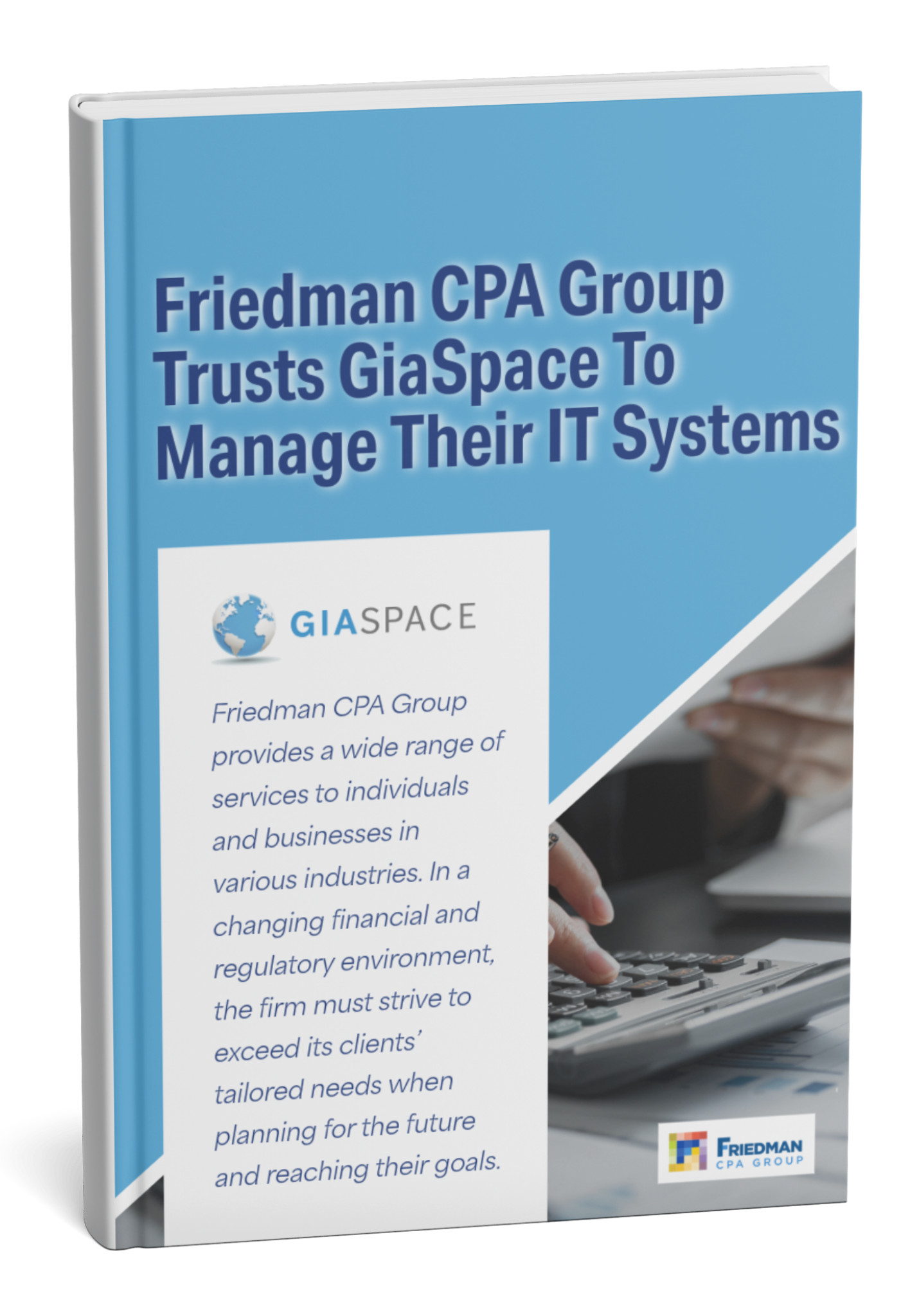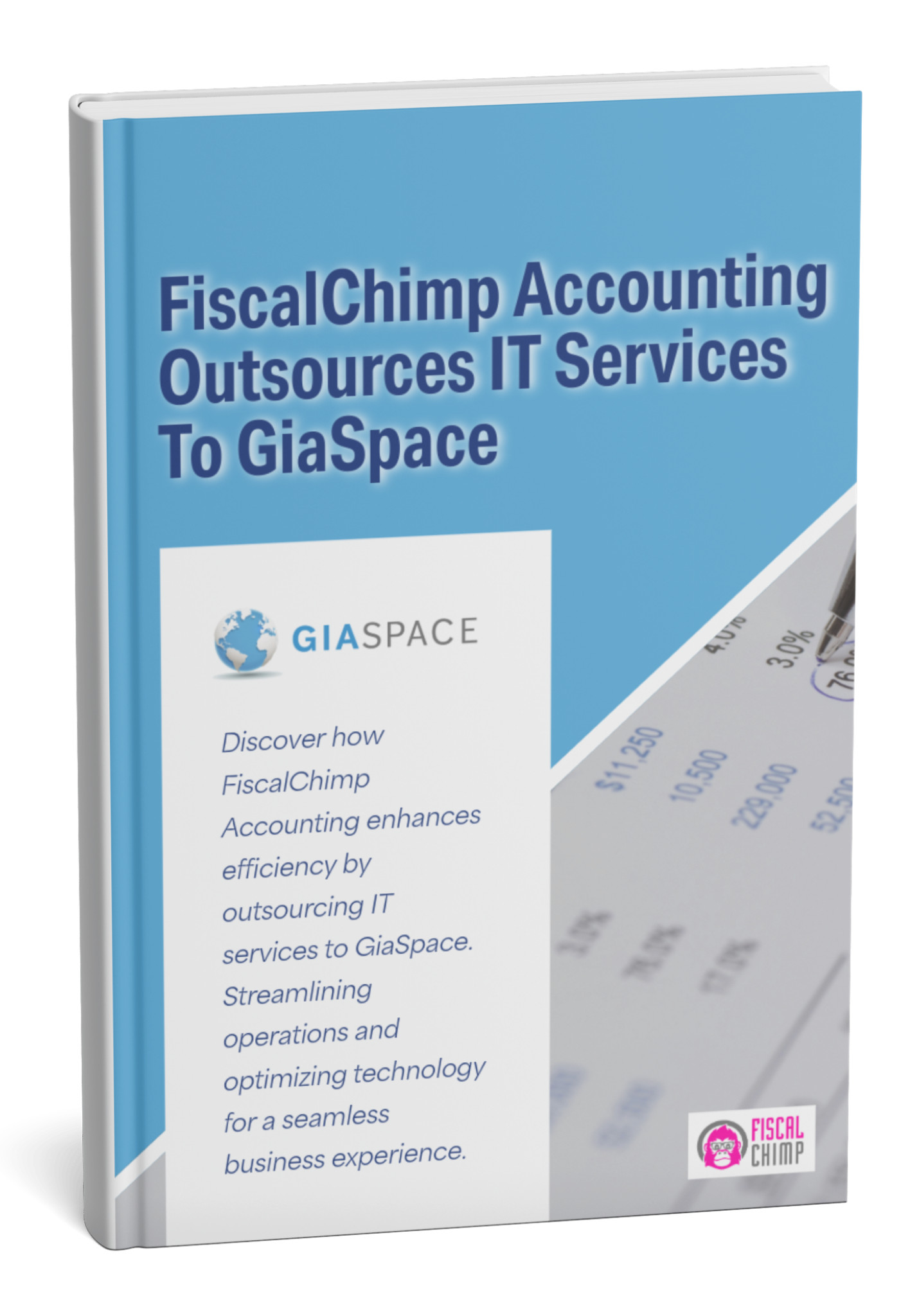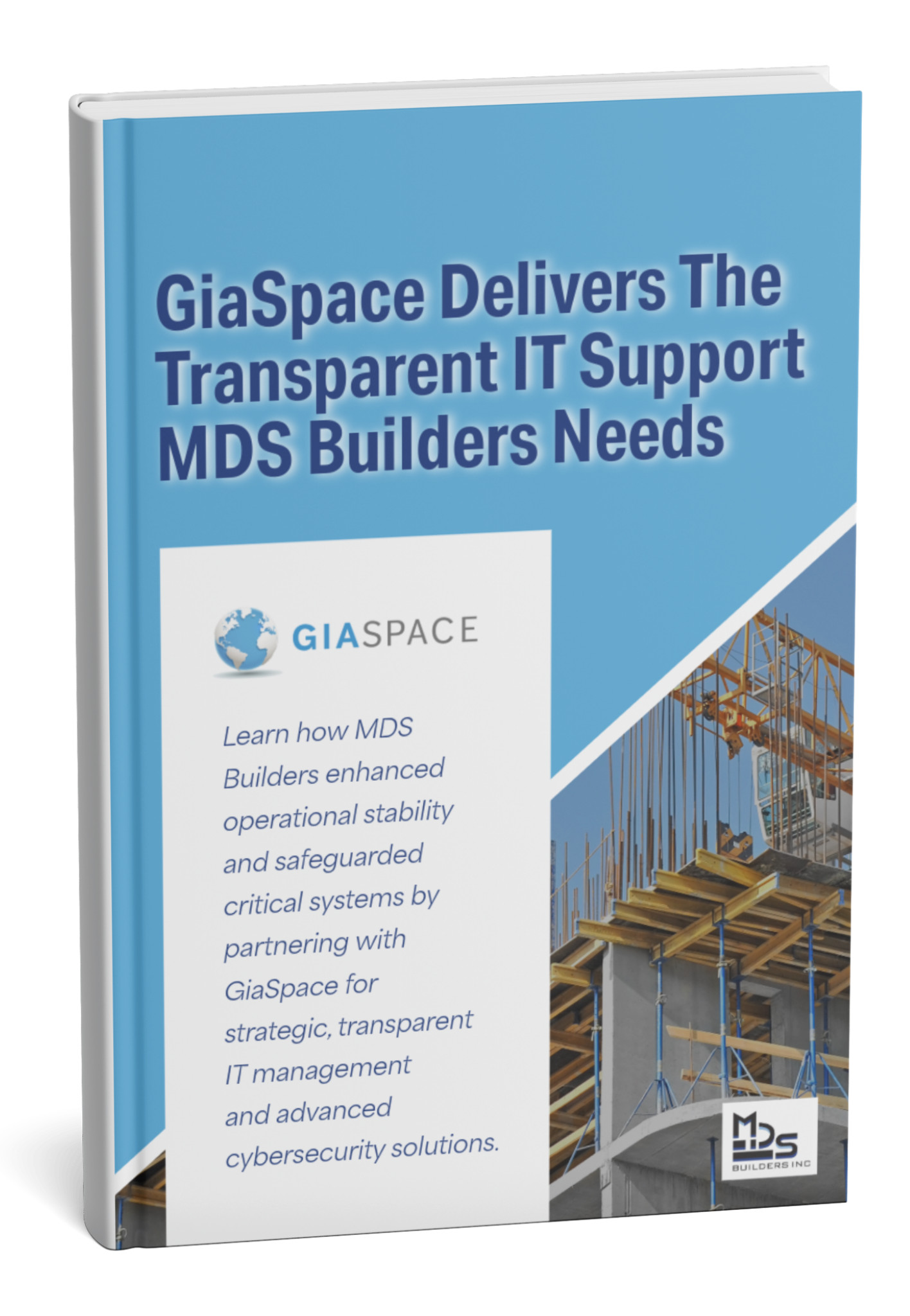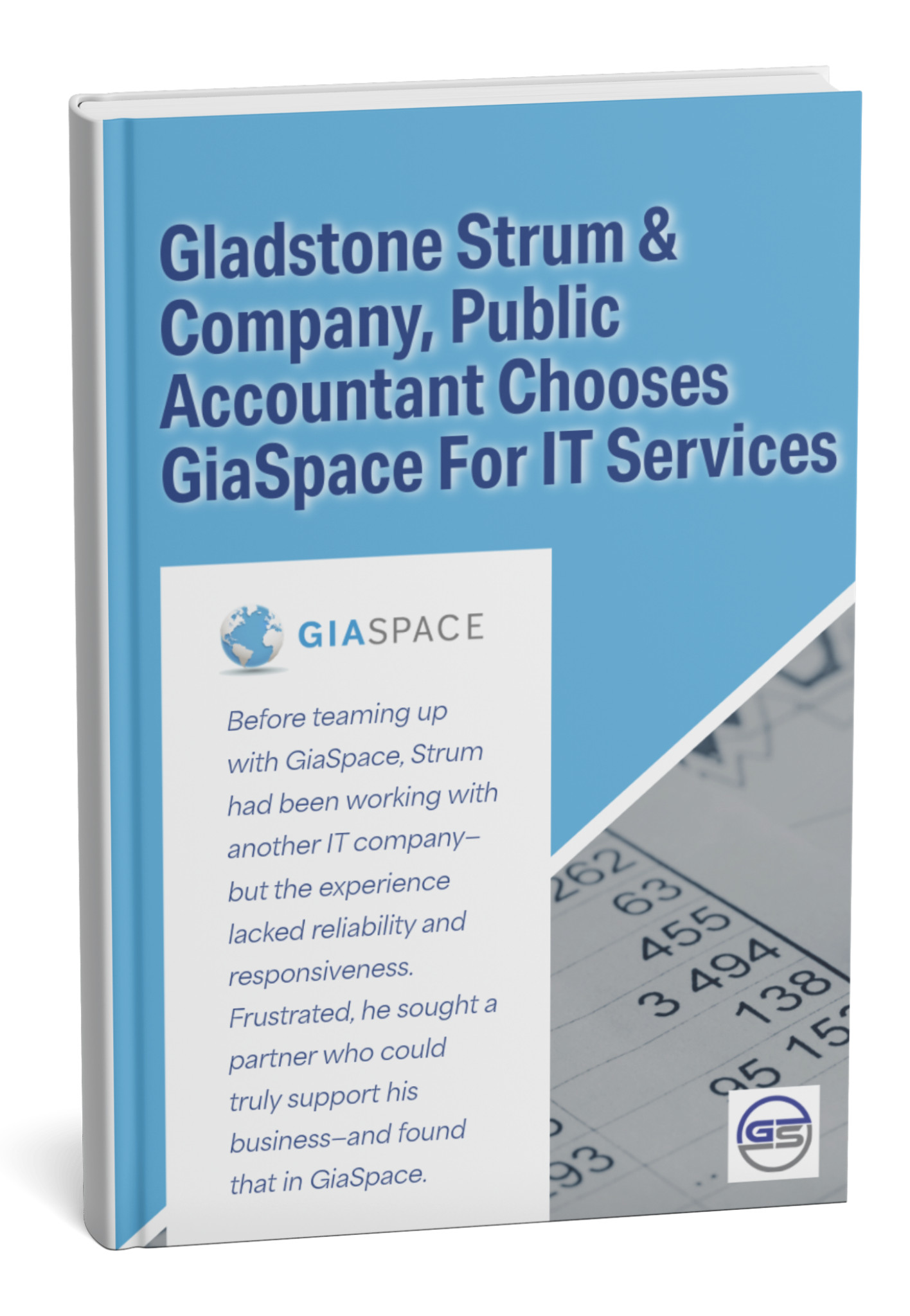Unlock seamless collaboration and boost productivity. Discover how Microsoft Teams transforms communication, supports hybrid work, and why it’s essential for your business’s success.
What is Microsoft Teams and Why is it Essential for Modern Business?
In today’s dynamic work environment, fragmented communication and scattered tools can hinder productivity and stifle collaboration. Enter Microsoft Teams: a powerful, all-in-one platform designed to centralize your business communication, streamline workflows, and foster a truly connected culture. More than just a chat app, Teams is a unified hub where people can meet, chat, call, and collaborate seamlessly, regardless of their location.
Why has Microsoft Teams become essential for modern businesses, especially for small and medium-sized enterprises (SMBs) in Florida? Because it addresses the core challenges of today’s workplace head-on. It breaks down silos, empowers remote and hybrid teams, and integrates deeply with the tools you already use, driving efficiency and innovation. It’s the digital backbone that keeps your team aligned, engaged, and productive, transforming how work gets done.
How Microsoft Teams Transforms Business Communication and Collaboration?
Microsoft Teams isn’t just about providing tools; it’s about fundamentally changing how your team communicates and collaborates, making it more fluid, inclusive, and effective.
- Unified Communication: Say goodbye to switching between multiple applications for different tasks. Teams consolidates all your communication channels – chat, video meetings, voice calls, and file sharing – into a single, intuitive interface. This means less context switching and more focused work.
- Real-time Collaboration: Co-author documents directly within Teams, share screens during calls, and use digital whiteboards to brainstorm ideas as if you were in the same room. Changes are updated in real-time, ensuring everyone is always working on the latest version and contributing simultaneously.
- Structured Workspaces (Channels): Organize your projects, departments, or topics into dedicated channels. This keeps conversations focused, files organized, and relevant information easily accessible to everyone involved, preventing information overload and ensuring nothing gets lost.
- Enhanced Meeting Experiences: Beyond simple video calls, Teams offers features like live captions, meeting recordings with searchable transcripts, shared notes, and interactive polls. These features make meetings more engaging, accessible, and productive, even for attendees who join late or need to review content later.
- Streamlined File Management: Share files securely within chats and channels, co-edit documents with colleagues, and ensure version control. All files are easily searchable and integrated, simplifying content management.
- Reduced Email Clutter: By shifting internal discussions, quick questions, and file sharing into Teams, businesses can significantly reduce their internal email volume. This frees up inboxes for external communication and more critical messages, boosting overall efficiency.
By centralizing these functions, Microsoft Teams fosters a dynamic, interactive, and highly collaborative environment where ideas flow freely, decisions are made faster, and teams achieve more together.
Microsoft Teams: A Unified Hub vs. Standalone Tools
| Feature | Microsoft Teams (Unified) | Standalone Tools (e.g., Slack, Zoom, Dropbox) |
|---|---|---|
| Core Function | Comprehensive platform for chat, meetings, calls, and file collaboration. | Specialized for one primary function (e.g., chat, video conferencing, file storage). |
| Integration | Deep, native integration with Microsoft 365 apps (Outlook, Word, Excel, SharePoint, OneDrive) and thousands of third-party apps. | Requires separate integrations for each tool; may have limited depth with Microsoft 365. |
| User Experience | Single interface for multiple communication and collaboration tasks, reducing context switching. | Requires switching between multiple applications, leading to fragmentation and potential time loss. |
| File Management | Integrated file sharing, co-authoring, and version control via SharePoint/OneDrive. Files are contextually linked to chats/channels. | Requires separate file storage solution; sharing often involves links or uploading, potentially creating duplicates. |
| Cost Efficiency | Often included with Microsoft 365 subscriptions, providing significant value for a broad feature set. | Costs can accumulate rapidly as you subscribe to multiple separate tools for different functionalities. |
| Security & Compliance | Benefits from Microsoft’s enterprise-grade security, compliance, and governance across the entire 365 suite. | Security features vary by tool; managing compliance across multiple vendors can be complex. |
| Scalability | Designed to scale from small businesses to large enterprises seamlessly within the Microsoft ecosystem. | Scalability can be challenging when managing licenses and integrations for numerous separate tools. |
Key Features of Microsoft Teams for Small and Medium-Sized Businesses (SMBs)
Microsoft Teams offers a robust suite of features that are particularly beneficial for small and medium-sized businesses looking to maximize their efficiency and competitiveness without a massive IT overhaul.
- Chat & Messaging: Instant messaging for one-on-one, group, or channel conversations. Includes rich text, emojis, GIFs, and the ability to attach files.
- Video Conferencing & Online Meetings: High-definition video calls for internal team meetings, client presentations, and even webinars. Features include screen sharing, custom backgrounds, live captions, and meeting recordings. Free versions offer unlimited group meetings for up to 30 hours and 300 participants.
- Teams Phone (VoIP Integration): Seamlessly integrate voice calling capabilities, allowing your team to make and receive business calls directly within Teams, using either desktop IP phones or softphones. This often comes with advanced features like call forwarding, voicemail-to-email, and auto-attendant.
- File Sharing & Co-authoring: Share documents, spreadsheets, and presentations directly within chats and channels. Multiple users can edit the same file simultaneously, with changes saving automatically.
- Channels: Dedicated spaces for specific projects, departments, or topics, keeping conversations and files organized and focused. You can have public channels for company-wide announcements and private channels for sensitive discussions.
- App Integrations: Connect Teams with thousands of third-party apps and services (e.g., project management tools, CRM systems, development tools) and natively with all Microsoft 365 applications (Word, Excel, PowerPoint, Outlook, SharePoint, OneDrive).
- Guest Access: Securely collaborate with external partners, clients, or vendors by inviting them as guests to specific teams or channels, controlling their access level.
- Meeting Transcripts & Notes: AI-powered transcription of meetings (with Copilot Pro), and shared OneNote notebooks or Loop components to capture meeting notes and action items collaboratively.
- Tasks & Planner Integration: Assign tasks, track progress, and manage projects directly within Teams channels using integrated tools like Microsoft Planner and Microsoft To Do.
These features empower SMBs to operate with the agility and capabilities traditionally associated with much larger enterprises, fostering a culture of efficiency and connectivity.
How Microsoft Teams Supports Hybrid and Remote Work Models?
The rise of hybrid and remote work has fundamentally changed the workplace landscape, and Microsoft Teams stands at the forefront of enabling these flexible models. For businesses adopting these approaches, Teams provides the essential infrastructure to maintain productivity, connectivity, and team cohesion.
- Location Agnostic Collaboration: Teams ensures that whether employees are in the office, working from home, or on the go, they have equal access to communication tools and shared resources. Meetings, chats, and files are accessible from any device – desktop, laptop, tablet, or smartphone.
- Virtual Meeting Equity: Features like AI-powered speaker identification, live captions, and intelligent video technology (e.g., dynamic view that optimizes speaker visibility) help bridge the gap between in-person and remote attendees, making virtual meetings more inclusive and engaging.
- Seamless File Access: With deep integration with OneDrive and SharePoint, all company documents are securely stored in the cloud and accessible through Teams. This eliminates the need for VPNs for basic file access and ensures everyone is always working on the latest versions.
- Persistent Chat & Channels: Unlike ephemeral in-person conversations, Teams chats and channel discussions are persistent. This allows remote team members in different time zones to catch up on conversations at their convenience and contribute asynchronously, fostering a continuous workflow.
- Presence & Status Updates: Employees can set their status (available, busy, do not disturb, away) and use custom status messages, providing clear visibility into their availability and helping colleagues know when to connect or when to respect focus time.
- Integrated Workflows: Teams allows the integration of various business applications. This means remote teams can perform tasks, manage projects, and access critical information from within Teams, reducing the need to switch between disparate applications and enhancing overall efficiency.
By providing a single, comprehensive platform, Microsoft Teams empowers businesses to embrace flexible work models without compromising on communication quality, collaboration effectiveness, or team morale.
Is Microsoft Teams Secure? Understanding Its Security and Compliance Features
Security is a top priority for any business communication platform, and Microsoft Teams is built with enterprise-grade security and compliance features to protect your sensitive data and communications. Microsoft invests heavily in securing its cloud services, and Teams benefits from this robust infrastructure.
Key security and compliance features include:
- Two-Factor Authentication (MFA): Teams supports MFA, requiring users to verify their identity through multiple methods (e.g., password + phone code) to prevent unauthorized access, even if a password is stolen.
- Data Encryption: All data in Teams is encrypted both in transit (while it’s being sent) and at rest (when it’s stored on Microsoft’s servers). This includes messages, files, meetings, and calls, ensuring end-to-end data protection.
- Single Sign-On (SSO) with Microsoft Entra ID: Integration with Microsoft Entra ID (formerly Azure Active Directory) provides centralized identity management, allowing for seamless and secure sign-on across Teams and other Microsoft 365 services.
- Information Protection (DLP & Sensitivity Labels): Microsoft Purview offers Data Loss Prevention (DLP) policies to prevent sensitive information (like financial data or PII) from being accidentally or maliciously shared outside your organization. Sensitivity labels can also be applied to documents and emails to classify and protect data.
- Communication Compliance: Tools to scan and manage communications for compliance with internal policies or industry regulations, helping to identify and address potential risks.
- eDiscovery & Legal Hold: For legal or compliance purposes, organizations can search, preserve, and export Teams data (chats, files, meeting summaries) to support eDiscovery requests.
- Guest Access Controls: Granular controls allow administrators to manage what external guests can see and do within your Teams environment, ensuring secure collaboration with partners.
- Device Management: Integration with Microsoft Intune enables mobile application management (MAM) to enforce policies on how Teams data is accessed and used on personal or unmanaged devices.
- Regular Security Updates: Microsoft continuously monitors for threats and rolls out security updates and patches, ensuring the platform remains resilient against evolving cyber threats.
- Compliance Certifications: Teams adheres to a wide range of global, national, and regional industry compliance standards and certifications, including ISO 27001, SOC 1 & 2, HIPAA, and GDPR, making it suitable for businesses in regulated industries.
By leveraging these built-in security and compliance capabilities, businesses can confidently use Microsoft Teams knowing their communications and data are protected.
Integrating Microsoft Teams with Your Existing Microsoft 365 Ecosystem
One of Microsoft Teams’ most powerful advantages is its deep, native integration with the broader Microsoft 365 ecosystem. For businesses already using Microsoft products, Teams doesn’t just add another tool; it unifies and enhances your entire digital workspace.
- Seamless Office App Integration:
- Word, Excel, PowerPoint: Co-author documents in real-time directly within Teams chats or channels. Open, edit, and save files from OneDrive or SharePoint without ever leaving the Teams interface.
- Outlook: Schedule Teams meetings directly from Outlook, access your calendar within Teams, and share emails into Teams channels for discussion.
- SharePoint & OneDrive: All files shared in Teams chats and channels are automatically stored in SharePoint (for channels) or OneDrive (for private chats). This ensures secure, centralized storage, version control, and easy access from anywhere.
- Enhanced Dynamics 365 Integration: Businesses using Dynamics 365 (for CRM, ERP, etc.) can link records, engage in Teams chats related to specific customer accounts, and even make Teams calls directly from within Dynamics 365, streamlining sales and service workflows.
- Power Platform Integration (Power Apps, Power Automate, Power BI):
- Power Apps: Embed custom business applications directly into Teams as tabs, allowing employees to access critical tools where they collaborate.
- Power Automate: Automate workflows (e.g., approval requests, notifications, data synchronization) within Teams based on triggers from other Microsoft 365 apps or third-party services.
- Power BI: Share interactive dashboards and reports directly in Teams channels, enabling data-driven discussions and decisions without leaving the collaboration hub.
- Microsoft Planner & To Do: Create and manage tasks directly within Teams channels, leveraging Planner for team-based task management and To Do for individual tasks, keeping project workflows organized.
- Exchange (Email & Calendar): Teams leverages your Exchange Online backend for calendaring and voicemail, ensuring seamless synchronization with your professional email and scheduling.
This deep integration means that your team’s conversations, files, and applications are all interconnected within a cohesive environment, eliminating silos and boosting overall productivity across your Microsoft 365 investment.
Common Challenges When Implementing Microsoft Teams and How to Overcome Them
While Microsoft Teams offers immense benefits, businesses sometimes encounter challenges during implementation and adoption. Recognizing these hurdles and planning for them is key to a successful rollout.
- User Adoption and Change Resistance:
- Challenge: Employees accustomed to older tools (like email or standalone chat apps) may be hesitant to fully embrace Teams, leading to inconsistent usage or “Teams sprawl” (too many unorganized channels).
- Overcome: Provide comprehensive training that highlights the benefits to individual users. Start with pilot groups, identify internal champions, and clearly communicate best practices for using channels, mentions, and file sharing. Lead by example.
- Information Overload and “Notification Fatigue”:
- Challenge: With constant chats, notifications, and channel activity, users can feel overwhelmed and miss important information.
- Overcome: Establish clear governance policies for channel creation and usage. Encourage intentional use of
@mentions(for specific actions) vs. general@channelmentions. Train users on customizing their notification settings and using “focus time” features. Archive inactive channels regularly.
- Integration Complexities:
- Challenge: While Teams integrates well with Microsoft 365, connecting it with certain legacy systems or specialized third-party applications can be complex.
- Overcome: Conduct a thorough assessment of your existing IT infrastructure and application dependencies before deployment. Leverage Microsoft’s extensive app catalog and APIs. For complex integrations, consider partnering with an experienced IT services provider like GiaSpace.
- Security and Compliance Configuration:
- Challenge: Ensuring Teams is configured securely and complies with industry regulations can be challenging for businesses without dedicated IT security personnel.
- Overcome: Utilize built-in Microsoft 365 security features like MFA, DLP, and sensitivity labels. Regularly review access permissions, especially for guest users. Partner with an IT specialist who understands Microsoft’s security best practices and can help set up appropriate policies.
- Network Bandwidth and Call Quality Issues:
- Challenge: Poor internet connectivity or insufficient bandwidth can lead to dropped calls, choppy audio, or delayed video during Teams meetings.
- Overcome: Conduct a network assessment to ensure adequate bandwidth. Implement Quality of Service (QoS) on your network to prioritize voice and video traffic. Ensure users have reliable internet connections and use good quality headsets, especially for remote work.
- Lack of Governance and Organization:
- Challenge: Without proper planning, Teams environments can become disorganized with duplicate channels, unclear naming conventions, and scattered files, making it hard to find information.
- Overcome: Develop a clear governance plan for Teams and channel creation, naming conventions, and content retention. Assign channel owners responsible for organization. Use templates for new teams to ensure consistency.
By proactively addressing these challenges with strategic planning, proper training, and expert support, businesses can unlock the full potential of Microsoft Teams and truly revolutionize their culture.
What are the Latest AI Features in Microsoft Teams?
Microsoft is rapidly integrating Artificial Intelligence (AI) across its product suite, and Microsoft Teams is a prime beneficiary, with AI features designed to boost productivity, enhance meetings, and streamline communication. These innovations are continually evolving, but here are some of the most impactful AI capabilities in Teams:
- Copilot in Microsoft Teams (AI Assistant):
- Meeting Summaries: Automatically generates concise summaries of meetings, highlighting key discussion points, decisions made, and assigned action items. Great for those who missed a meeting or need a quick recap.
- Real-time Insights: During a meeting, Copilot can answer questions about the discussion, summarize what’s been said so far, or list who said what, all in real-time.
- Action Item Detection: Identifies potential tasks and responsibilities discussed in chats and meetings, helping users track and manage their to-dos.
- Drafting Messages: Helps users draft chat messages based on context, saving time and ensuring clear communication.
- Intelligent Meeting Features:
- Noise Suppression & Echo Cancellation: AI algorithms actively work to eliminate background noise (like keyboard typing, barking dogs, or traffic) and reduce echo, ensuring clearer audio quality.
- Bandwidth Optimization: AI adjusts video quality based on network conditions, optimizing performance even with fluctuating internet speeds.
- Speaker Attribution: In transcripts, AI can accurately identify who said what, making meeting notes more reliable.
- Live Translation:
- Real-time Translated Captions: Provides live, AI-powered captions in multiple languages during meetings, breaking down language barriers and making discussions more inclusive.
- Translated Chat Messages: Users can quickly translate chat messages into their preferred language, facilitating cross-cultural communication.
- Smart Search: AI-powered search capabilities go beyond keywords, understanding context to help you find relevant files, messages, and people faster.
- Meeting Recaps: Post-meeting, AI can generate comprehensive recaps with transcripts, recordings, and highlights, making it easy to review and share content.
- Predictive Assistance: AI can suggest quick responses in chat based on the conversation context, or even propose meeting times that avoid conflicts based on calendar data.
These AI features empower teams to work smarter, not harder, by automating mundane tasks, enhancing understanding, and providing valuable insights that improve overall productivity and collaboration.
Maximizing Productivity with Microsoft Teams: Best Practices and Tips
To truly revolutionize your business culture with Microsoft Teams, it’s essential to move beyond basic usage and adopt best practices that unlock its full productivity potential.
- Structure Your Teams and Channels Thoughtfully:
- Purpose-Driven: Create teams and channels for clear purposes (e.g., by department, project, or topic). Avoid creating too many, which can lead to sprawl and confusion.
- Naming Conventions: Use consistent and clear naming conventions (e.g.,
[Department]-Announcements,[Project Name]-Marketing) to make channels easy to find. - Pin Important Resources: Use the “Pin” feature to keep essential files, links, or conversation threads at the top of a channel for quick access.
- Master Notification Settings: Customize your notifications to minimize distractions. Adjust alerts for specific channels, mute less critical conversations, and use “Do Not Disturb” during focus time.
- Use
@mentionsStrategically:@personfor direct action or attention.@channelor@teamsparingly, only for truly important, relevant announcements that everyone needs to see.- Avoid over-tagging to prevent “notification fatigue.”
- Embrace Tabs for Integrated Workflows: Add relevant apps, documents, or websites as tabs within your channels. This keeps all project-related resources consolidated in one place, eliminating constant switching between applications.
- Leverage Chat vs. Email: For internal communication, shift quick questions, informal discussions, and collaborative feedback from email to chat. Reserve email for formal, external, or non-urgent communications.
- Optimize Meetings:
- Agendas: Use the meeting notes feature to create and share agendas beforehand.
- Record & Transcribe: Record meetings for those who can’t attend or need to review. Utilize AI-powered transcripts for quick recaps.
- Utilize Chat During Meetings: Use the meeting chat for sharing links, asking clarifying questions, or posting quick comments without interrupting the speaker.
- Organize Files in SharePoint/OneDrive: While you access files in Teams, they are stored in SharePoint/OneDrive. Understand this structure and maintain organized folders for easy discoverability.
- Automate with Power Automate: Explore simple automations like setting up alerts for new files in a channel, getting daily summaries, or approving requests, saving valuable time.
- Conduct Regular Reviews: Periodically review your Teams environment – archive inactive teams/channels, clean up old files, and ensure permissions are still correct.
By embedding these practices into your daily workflow, your business can harness the full power of Microsoft Teams to boost collaboration, streamline operations, and drive exceptional productivity.
Why Choose GiaSpace for Your Microsoft Teams Implementation and Support?
While Microsoft Teams offers unparalleled potential, unlocking its full power requires more than just installing the software. For businesses in Florida seeking to truly revolutionize their communication and collaboration, partnering with GiaSpace ensures a seamless transition and ongoing optimization.
Here’s why GiaSpace is your ideal partner for Microsoft Teams:
- Tailored Implementation Strategies: We don’t believe in one-size-fits-all. GiaSpace assesses your current infrastructure, business goals, and team dynamics to design a Microsoft Teams implementation plan that perfectly fits your unique needs, ensuring maximum ROI.
- Seamless Migration & Integration: Whether you’re moving from a legacy system or optimizing your existing Microsoft 365 environment, our experts handle the complexities of migration and integration. We ensure all your data, contacts, and existing applications work flawlessly within Teams, minimizing disruption.
- Expert Configuration & Optimization: From setting up channels and permissions to optimizing network settings for crystal-clear calls and leveraging advanced features, GiaSpace ensures your Teams environment is configured for peak performance, security, and productivity.
- Comprehensive User Training: User adoption is key. We provide hands-on training for your team, empowering them to confidently use all features of Microsoft Teams, from basic chat to advanced meeting functionalities, driving engagement and efficiency.
- Proactive Monitoring & Responsive Support: Our commitment extends beyond setup. GiaSpace provides continuous monitoring of your Teams environment, proactively addressing potential issues. Our local, responsive support team is always ready to assist, ensuring your communication lines are always open.
- Security & Compliance Expertise: We help you navigate the complexities of Teams security and compliance, implementing best practices for data protection, access control, and regulatory adherence, safeguarding your sensitive business information.
- Strategic Guidance & Future-Proofing: As Microsoft Teams evolves with new features like AI, GiaSpace provides ongoing strategic advice, helping you leverage the latest innovations to maintain your competitive edge and adapt to future work trends.
Choose GiaSpace to transform your business communication with Microsoft Teams. We are your dedicated local partner, committed to making your digital workspace more collaborative, productive, and secure.
Published: Jul 4, 2025