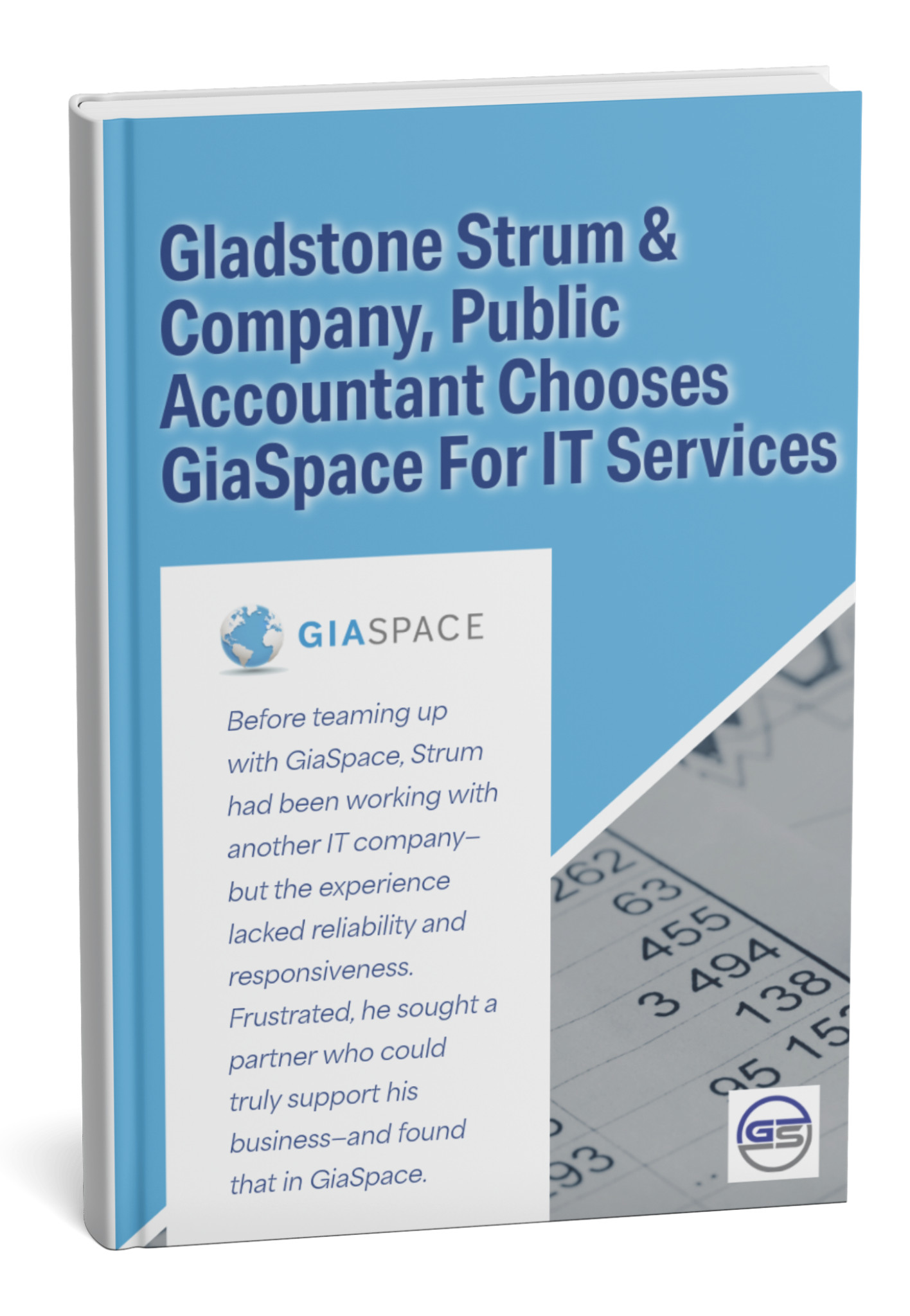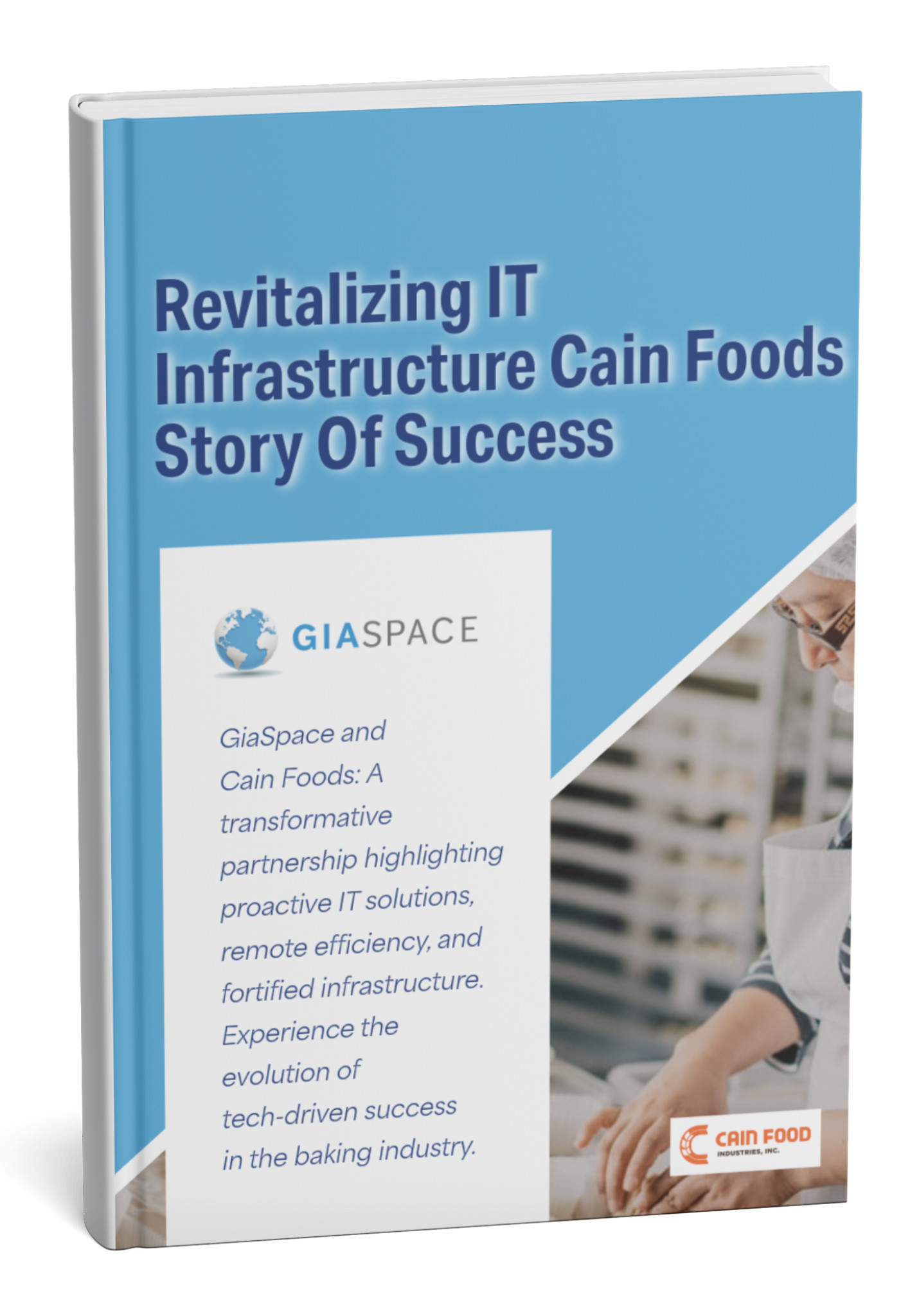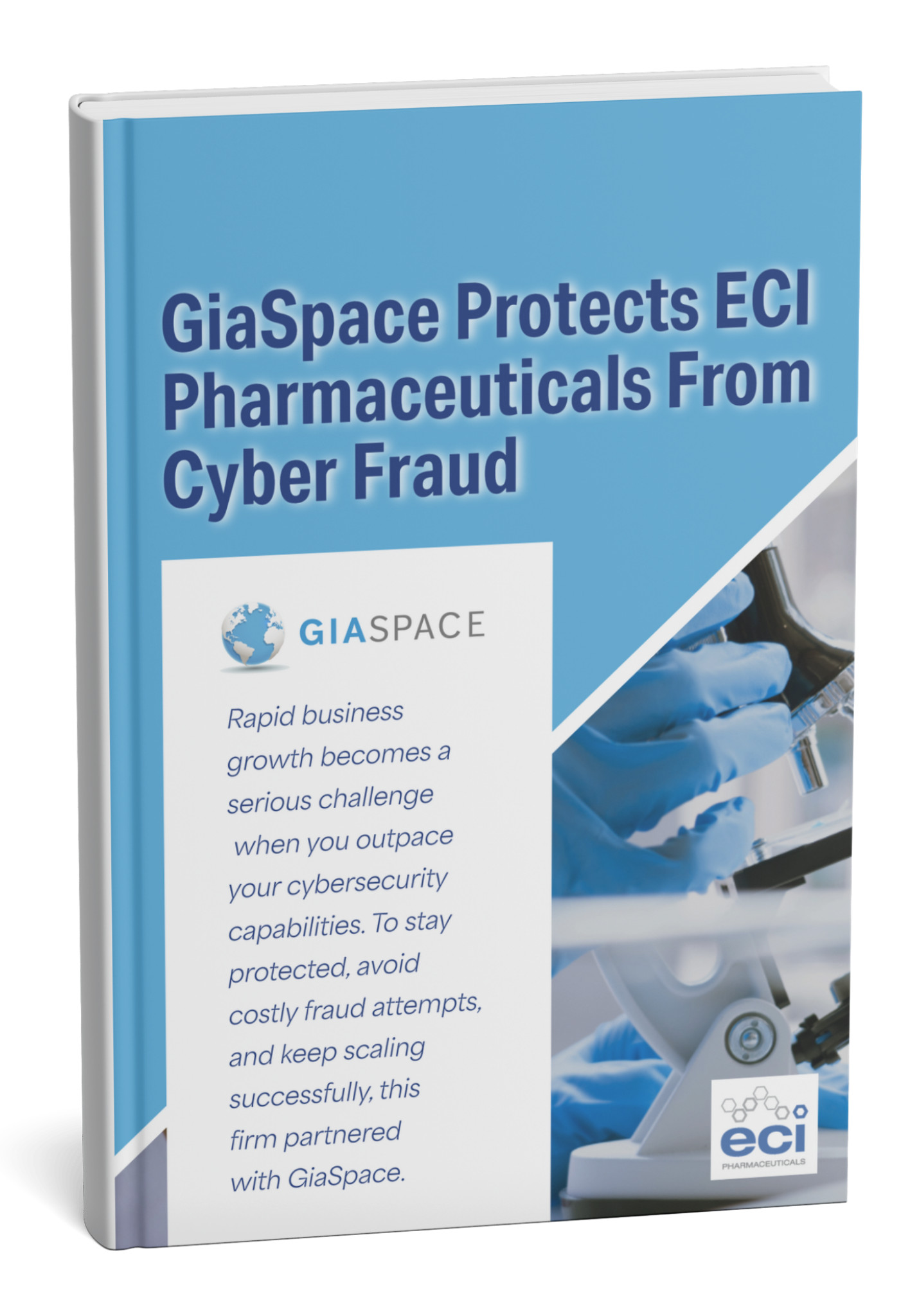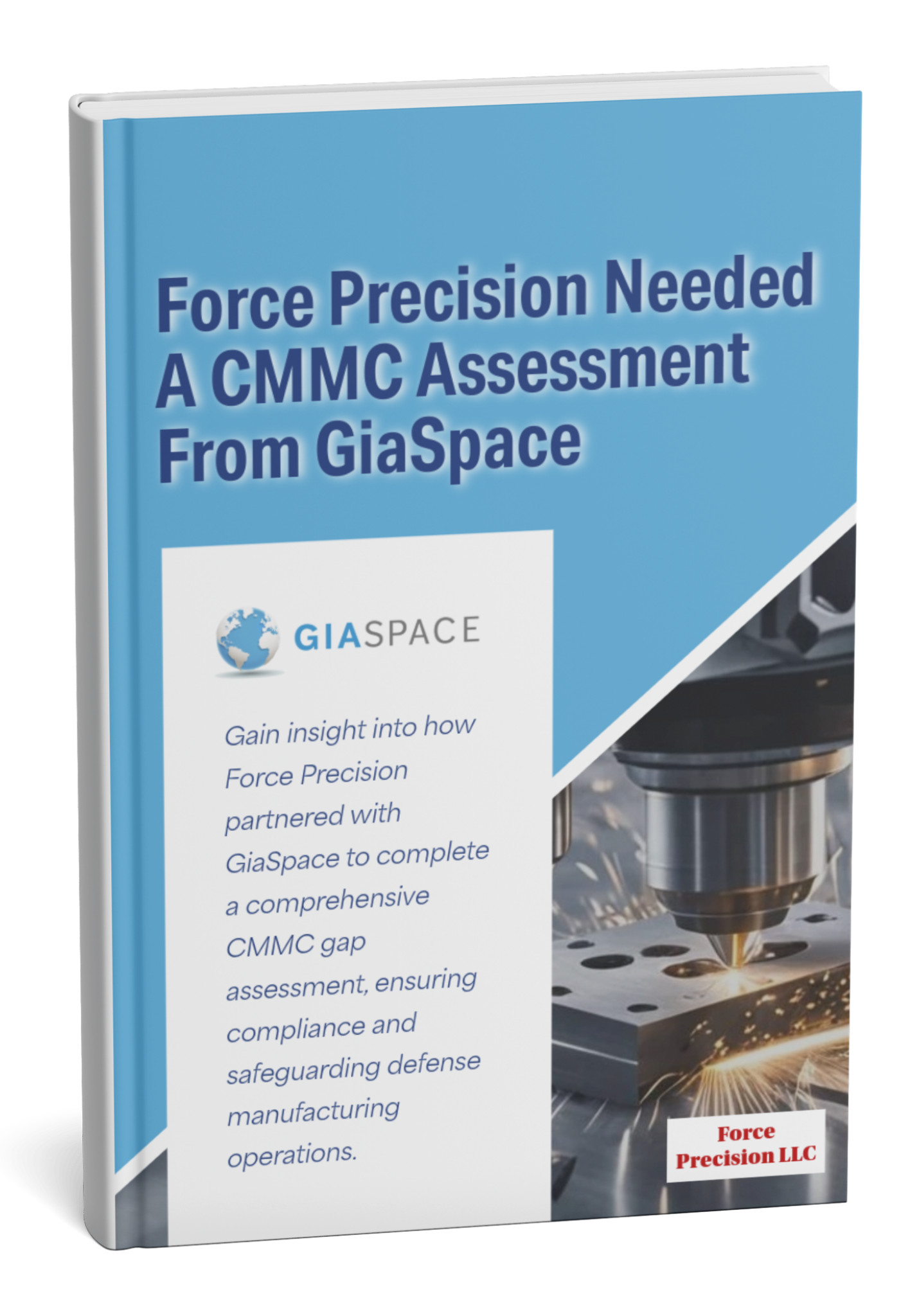Explore how Stream (on SharePoint)’s new video recording, SharePoint Video Recording features empower organizations to create, share, and manage engaging internal communications.
| Statistic/Fact | Value | Source (Link) |
| % of org. comms using video (projected growth) | ~80% by 2025 | [Based on industry trends in internal communications] |
| Average time to generate video transcript in Stream | Minutes | [Microsoft Stream documentation] |
| Share of enterprises using Microsoft 365 | Over 1 million companies | [Microsoft official stats or reputable tech news sites] |
What is Stream (on SharePoint) and Why Does It Matter?
You might already be familiar with Microsoft Stream, the video service for your organization. But it’s time to re-introduce you to its modernized, even more powerful evolution: Stream (on SharePoint). This isn’t just an update; it’s a fundamental shift in how video is handled across your Microsoft 365 ecosystem.
Gone are the days of video being a separate, siloed application. Stream (on SharePoint) leverages the robust storage and management capabilities of SharePoint, OneDrive, and Teams, treating video just like any other document. This integration is a game-changer for organizational communications.
This is where SharePoint Video Recording becomes incredibly valuable.
Why SharePoint Video Recording Is Important for Your Business
- Unified Content Management: Your videos now live alongside your documents, presentations, and spreadsheets, making them easier to find, share, and govern.
- Enhanced Security & Compliance: Videos inherit the same security, retention, and compliance policies as your other files within Microsoft 365.
- Improved Discoverability: By integrating with SharePoint’s powerful search, your videos become far more discoverable, breaking down information silos.
- Simplified Workflows: Create, share, and collaborate on videos directly within the Microsoft 365 apps your teams already use every day.
- Scalability & Reliability: Leverage the same enterprise-grade infrastructure that powers all of Microsoft 365 for video storage and delivery.
Stream (on SharePoint) transforms SharePoint Video Recording into a strategic communication capability, not just video storage.
Key New Sharepoint Video Recording Features in Stream (on SharePoint)
The true power of the new Stream experience lies in its integrated recording capabilities, allowing anyone to effortlessly create engaging video content without leaving the Microsoft 365 environment. These features empower your teams to produce professional-looking communications with ease, fostering a more dynamic and visual workplace.
The true power of the new Stream experience lies in its integrated recording capabilities SharePoint Video Recording.
Here are the standout new video recording features:
| Feature | Description | Benefit for Communications |
| Screen Recording | Capture your entire screen, a specific window, or a browser tab. Perfect for tutorials, demonstrations, or explaining complex processes. Screen recording continues to be one of the most used SharePoint Video Recording features for walkthroughs. | Crystal-clear how-to guides and onboarding materials. Ideal for showcasing software, workflows, or project updates without lengthy text. |
| Webcam Recording | Record directly from your webcam, allowing for personal messages, quick announcements, or direct-to-camera presentations. Webcam recording is another part of the SharePoint Video Recording toolkit that helps teams share updates quickly. | Adds a human touch to internal comms. Great for leadership messages, quick team updates, or personal greetings, fostering connection and engagement. |
| Basic Editing Tools | Trim videos to remove unwanted sections at the beginning or end, ensuring your message is concise and professional. | Ensures content is polished and to the point. Saves time and reduces the need for external editing software for simple cuts. |
| Teleprompter View | Display a script on screen while recording your webcam, helping presenters deliver their message smoothly and confidently. | Boosts confidence and professionalism in presentations. Ensures key messages are delivered accurately without memorization stress. |
| Background Noise Suppression | Automatically minimizes ambient noise during recordings, ensuring clearer audio. | Enhances audio quality, making videos easier to understand. Crucial for professional-sounding messages, especially from diverse recording environments. |
| In-app Recording (e.g., Teams) | Record directly within familiar Microsoft 365 applications like Microsoft Teams meetings, with recordings automatically saved and managed by Stream. | Simplifies video creation workflow. Reduces friction and encourages more frequent video use by integrating recording into existing daily tools. |
These features transform everyday communication into rich, engaging video experiences, making it easier than ever to share information, train staff, and connect with your organization visually.
How Stream Enhances Internal Communications with Video
Video isn’t just an option anymore; it’s a powerful imperative for effective internal communications. Stream (on SharePoint)’s integrated video recording features aren’t just technical capabilities; they are catalysts for transforming how your organization connects, learns, and shares information.
Here’s how video, powered by Stream (on SharePoint), supercharges your internal communications SharePoint Video Recording:
- Boosts Engagement & Retention: Video captures attention far more effectively than text. Employees are more likely to watch a quick video update than read a lengthy email, leading to higher engagement and better retention of information.
- Humanizes Leadership Messages: When leaders deliver messages via video, it adds a personal touch, fostering connection and trust that plain text simply can’t replicate. It makes leadership more accessible and relatable.
- Simplifies Complex Information: Explaining complex processes, software updates, or new policies becomes much easier with screen recordings and visual demonstrations. Show, don’t just tell!
- Facilitates Asynchronous Learning & Training: Create a library of on-demand training videos, onboarding guides, and how-to demonstrations that employees can access anytime, anywhere. This supports flexible learning and reduces the need for repetitive live sessions.
- Enhances Collaboration & Knowledge Sharing: Teams can quickly record and share video updates, project demonstrations, or brainstorm sessions, making collaboration more dynamic and allowing for richer knowledge transfer.
- Improves Accessibility & Inclusivity: With features like automatic transcripts and captions, video content becomes accessible to a wider audience, including those with hearing impairments or those who prefer to consume content silently.
- Builds Company Culture: Regular video messages, team highlights, and celebratory clips contribute to a vibrant, connected company culture, especially valuable in remote or hybrid work environments.
By embracing video through Stream (on SharePoint), you’re not just communicating; you’re building a more connected, informed, and dynamic organization.
Seamless Integration: Video as a Native Microsoft 365 File
One of the most revolutionary aspects of Stream (on SharePoint) is its philosophy: video is now a native file type within Microsoft 365, just like a Word document or an Excel spreadsheet. This fundamental shift eliminates silos and unlocks unprecedented integration, changing how your organization stores, manages, and interacts with video content.
What does this seamless integration mean for you?
- SharePoint for Storage & Management: All your Stream videos are now stored directly in SharePoint, OneDrive, and Teams. This means you can manage them with the familiar tools you already use for other files: folders, libraries, version history, and recycle bins.
- Consistent Security & Compliance: Since videos are just files in SharePoint, they automatically inherit the security permissions, data loss prevention (DLP) policies, sensitivity labels, and retention policies applied to your SharePoint sites and OneDrive accounts. This simplifies governance and enhances compliance.
- Native to Teams & OneDrive: When you record a meeting in Teams, that recording is saved directly to SharePoint or OneDrive. When you upload a video to a Teams channel, it’s leveraging SharePoint storage behind the scenes. This creates a unified experience across your most used M365 apps.
- Simplified Sharing: Sharing a video is now as simple as sharing any other file in Microsoft 365. You use the standard “Share” button, granting specific permissions (view, edit) to individuals, groups, or even external users, just like you would a document.
- Powerful Search & Discovery: Because videos are now indexed by SharePoint’s robust search engine, their metadata, transcripts, and chapters are fully indexed by Microsoft 365’s powerful enterprise search. This means a single search query can pull up relevant documents, emails, and videos.
- Consistent User Experience: There’s no longer a separate Stream portal to navigate. Videos can be accessed and played directly from where they are stored, whether that’s a Teams channel, a SharePoint site, or a OneDrive folder.
This seamless integration transforms video from a specialized content type into an everyday communication tool, empowering every user to leverage its power within the familiar Microsoft 365 environment.
Unlocking Video Discoverability with AI: Transcripts, Chapters & Search
Simply having videos isn’t enough; your people need to find the right video, and more importantly, the right moment within a video. SThese SharePoint Video Recording enhancements help users find information faster. This is where AI truly enhances the value of your video library.
Here’s how AI fuels video discoverability:
- Automatic Transcripts: Stream automatically generates highly accurate transcripts for your videos. This isn’t just about accessibility; it’s a massive leap for search.
- Benefit: Users can search for keywords spoken within the video, and Stream will pinpoint the exact moments where those words are mentioned. This is invaluable for finding specific information in long meetings, training sessions, or presentations. Average time to generate a video transcript in Stream is typically in minutes, making content searchable almost instantly.
- Searchable Timelines: The generated transcripts often translate into searchable timelines within the video player. Users can click on a word in the transcript to jump directly to that point in the video.
- Auto-Generated Chapters: For longer videos, Stream can use AI to identify distinct topics or sections and automatically create chapters.
- Benefit: This allows viewers to quickly navigate to relevant parts of the video, saving time and improving the viewing experience. Instead of watching an entire meeting, you can jump straight to the “budget discussion” chapter.
- People Detection & Face Recognition: Stream can identify speakers within a video (if enrolled) and create a timeline of who said what.
- Benefit: Easily find all instances where a specific team member spoke in a meeting or presentation.
- Intelligent Search Integration: Because videos are now native to SharePoint and OneDrive, their metadata, transcripts, and chapters are fully indexed by Microsoft 365’s powerful enterprise search. This means a single search query can pull up relevant documents, emails, and videos.
By leveraging these AI-powered features, your organization’s video content moves beyond simple playback to become a rich, searchable knowledge base, making information more accessible and actionable for everyone.
These benefits add up to more efficient workflows. It’s one of the biggest advantages of SharePoint Video Recording.
Practical Use Cases for Stream (on SharePoint) in Your Organization
The new video recording features in Stream (on SharePoint) aren’t just for IT or communications teams. They empower every employee to communicate more effectively and efficiently. From formal announcements to quick informal updates, video can elevate nearly every aspect of organizational communication. Whether onboarding, training, or sharing updates, SharePoint Video Recording fits every workflow.
Here are practical ways your organization can leverage Stream’s video capabilities:
- Employee Onboarding & Training:
- Record welcome messages from leadership.
- Create detailed screen recordings of software walkthroughs and system procedures.
- Develop modular training videos for specific skills or compliance requirements.
- Internal Announcements & Updates:
- Leadership can record weekly video messages, providing a personal touch to company updates.
- HR can create videos explaining new benefits or policy changes.
- Project managers can record short, engaging updates on project progress.
- Meeting Summaries & Follow-ups:
- Record key takeaways or action items from meetings, sharing them with attendees and those who couldn’t make it.
- Summarize complex discussions or decisions for broader dissemination.
- Product & Service Demos:
- Sales or product teams can record quick demos of new features or solutions for internal enablement.
- Showcase product capabilities to clients or partners with pre-recorded, polished videos.
- How-to Guides & Technical Support:
- IT departments can create video tutorials for common technical issues (e.g., “How to connect to the VPN,” “How to clear browser cache”).
- Subject matter experts can share best practices and tips in their field.
- Knowledge Sharing & Best Practices:
- Capture insights from experienced employees before they retire or leave.
- Facilitate peer-to-peer learning by allowing employees to share short videos demonstrating skills or innovative solutions.
- Crisis Communications:
- Rapidly record and disseminate critical updates during emergencies, ensuring clarity and consistency.
By integrating video into these everyday scenarios, Stream (on SharePoint) helps you create a more visually rich, engaging, and effective communication culture.
This unified approach makes Stream far more powerful than before. That’s the real strength of SharePoint Video Recording.
Best Practices for Maximizing Video Impact in SharePoint
Simply recording and uploading a video isn’t enough to guarantee its impact. To truly maximize the effectiveness of your video communications using Stream (on SharePoint), it’s essential to follow certain best practices. To make the most of your SharePoint Video Recording efforts, follow these best practices.
- Plan Your Content: Before hitting record, outline your message, identify your target audience, and determine the key takeaways. A clear plan leads to a clear video.
- Keep it Concise: Attention spans are short. Aim for shorter videos for quick updates (e.g., 2-5 minutes) and break down longer topics into digestible segments or chapters.
- Prioritize Audio Quality: Poor audio can ruin an otherwise great video. Use a good microphone (even your phone’s earbuds are better than a built-in laptop mic) and record in a quiet environment.
- Good Lighting & Framing: Ensure you’re well-lit (facing a window is often best) and framed appropriately if using a webcam. A clean background helps maintain focus.
- Utilize Auto-Transcripts: Review and edit the automatically generated transcripts for accuracy. Correcting errors ensures your video is fully searchable and accessible.
- Add Chapters (Manual or Auto-Generated): For longer videos, create or refine chapters to help viewers navigate quickly to relevant sections.
- Optimize Titles & Descriptions: Use clear, descriptive titles and add rich descriptions with relevant keywords. Think about what terms people would search for to find your video.
- Leverage Microsoft 365 Sharing: Use the standard SharePoint/OneDrive sharing mechanisms to distribute your videos. Set appropriate permissions and share to relevant Teams channels or SharePoint pages.
- Embed Where Relevant: Embed videos directly into SharePoint pages, Teams tabs, or even OneNote notebooks to provide context and integrate them seamlessly into existing workflows.
- Promote Your Videos: Don’t just upload and forget. Announce new videos in relevant Teams channels, internal newsletters, or SharePoint news posts.
- Encourage Interaction: If appropriate, enable comments or reactions to foster discussion and engagement around your video content.
- Monitor Analytics (See Next Section): Pay attention to viewer engagement metrics to understand what resonates with your audience and refine your strategy.
By applying these best practices, your organization can create a thriving ecosystem of valuable video content that truly enhances communication and knowledge sharing.
From Stream Classic to Stream (on SharePoint): Sharepoint Video Recording Feature
If your organization has been using Microsoft Stream (often referred to as “Stream Classic”), the transition to Stream (on SharePoint) represents a significant evolution, not just an update. Understanding these core differences is essential for a smooth migration and to fully leverage the new capabilities. Unlike Stream Classic, SharePoint Video Recording treats video as a native file type.
The shift is from a standalone video portal to video as an integral part of your Microsoft 365 file ecosystem.
Here’s a comparison of the key changes:
| Feature/Aspect | Stream Classic | Stream (on SharePoint) |
| Storage Location | Separate Stream portal/storage. | SharePoint/OneDrive/Teams (video files are stored just like documents). |
| File Management | Managed within the Stream portal. | Managed directly within SharePoint document libraries, OneDrive, or Teams files tabs (familiar file explorer interface). |
| Security & Permissions | Specific Stream permissions. | Inherits SharePoint/OneDrive/Teams permissions (consistent with other M365 files). |
| Sharing | Stream-specific sharing links. | Standard Microsoft 365 sharing links (consistent with sharing any document). |
| Discoverability | Primarily within Stream portal search. | Highly discoverable via Microsoft 365 Search (including content within videos via AI transcripts). |
| Video Playback | Stream portal player. | Native player integrated across SharePoint, Teams, OneDrive, Viva Connections, and more. |
| Editing | Limited editing features within Stream. | Integrated basic trimming; future enhancements expected. |
| Retention & Compliance | Separate Stream retention policies. | Leverages Microsoft 365 compliance tools (DLP, sensitivity labels, retention policies apply to videos as files). |
| External Sharing | More complex, required specific Stream settings. | Simplified external sharing consistent with SharePoint/OneDrive external sharing capabilities. |
| User Experience | Separate application experience. | Integrated experience within the M365 apps users already utilize daily. |
| Roadmap Focus | Limited new feature development; focused on migration. | Primary focus for all new video innovations in Microsoft 365. |
The shift to SharePoint Video Recording eliminates the need for a standalone video portal. Understanding these differences is crucial for any organization migrating from Stream Classic or planning its video strategy within Microsoft 365.
Measuring Success: Video Analytics in Stream (on SharePoint)
Creating compelling video content is just one part of the equation; understanding its impact is the other. Stream (on SharePoint) provides valuable analytics that can help you measure viewer engagement, identify popular content, and refine your internal communication strategy. While the analytics capabilities are evolving, they offer key insights into how your videos are performing.
Here’s what you can typically track:
- Views: The total number of times your video has been viewed. This gives you a high-level understanding of reach.
- Viewers: The number of unique individuals who have watched your video. This is important to understand the actual audience size.
- Watch Time: The cumulative time viewers have spent watching your video. This indicates engagement and can highlight if viewers are dropping off early.
- Audience Retention: Often presented as a graph, this shows at what points viewers tend to stop watching. A sharp drop-off might indicate that a particular section is less engaging or too long.
- Audience Engagement (where available): Some analytics might show interactions like comments or likes, providing qualitative feedback.
How to Access Analytics
Analytics are typically available directly where the video is stored and played:
- SharePoint/OneDrive: When viewing a video file in SharePoint or OneDrive, look for an “Analytics” or “Details” tab or icon.
- Teams: For meeting recordings, analytics might be available through the meeting details in Teams or when viewing the recording in Stream (on SharePoint).
Why Analytics Matter for Internal Comms:
- Optimize Content: Understand which videos resonate most with your audience. If a training video has high completion rates, replicate its style. If an announcement video has a high drop-off, consider making future announcements more concise.
- Prove ROI: Demonstrate the value of your video initiatives to stakeholders by showing tangible engagement metrics.
- Identify Knowledge Gaps: Low views on a critical training video might indicate a need for better promotion or a different communication approach for that topic.
- Tailor Future Strategies: Use insights from past videos to inform the length, format, and topics of future video content.
By regularly reviewing your video analytics, you can continuously improve the effectiveness of your video communications within your organization.
Ready to Transform Your Comms? Get Expert Support from GiaSpace
You’ve seen how the new Stream (on SharePoint) video recording features can revolutionize your organizational communications, offering powerful tools for engagement, knowledge sharing, and seamless integration within Microsoft 365. From simplifying complex training to humanizing leadership messages, the potential is immense.
However, realizing this potential often requires more than just understanding the features. It demands strategic planning, robust implementation, and ongoing support to ensure your video strategy truly aligns with your business objectives.
This is where GiaSpace can be your invaluable partner. We specialize in empowering organizations to fully leverage the Microsoft 365 ecosystem, and our expertise extends to all aspects of Stream (on SharePoint) implementation and optimization.
- Strategic Planning: We help you identify the most impactful video use cases for your organization and develop a clear strategy for content creation, management, and distribution.
- Seamless Integration: We ensure Stream (on SharePoint) is seamlessly integrated into your existing SharePoint sites, Teams channels, and OneDrive workflows, maximizing adoption and efficiency.
- Security & Governance: We configure robust security and compliance measures for your video content, ensuring it meets your organization’s standards for data protection and retention.
- Training & Adoption: We provide tailored training for your teams, empowering them to confidently create, share, and manage engaging video content.
- Ongoing Support: From troubleshooting to advanced configurations and performance optimization, our experts are here to ensure your video initiatives run smoothly and effectively.
Don’t just watch the future of internal communications unfold – be an active part of it. Let GiaSpace help you harness the full power of Stream (on SharePoint) to create a more connected, informed, and dynamic workplace.
Ready to elevate your organizational communications with video? Contact GiaSpace today to discuss your unique needs!
Published: Jun 7, 2025