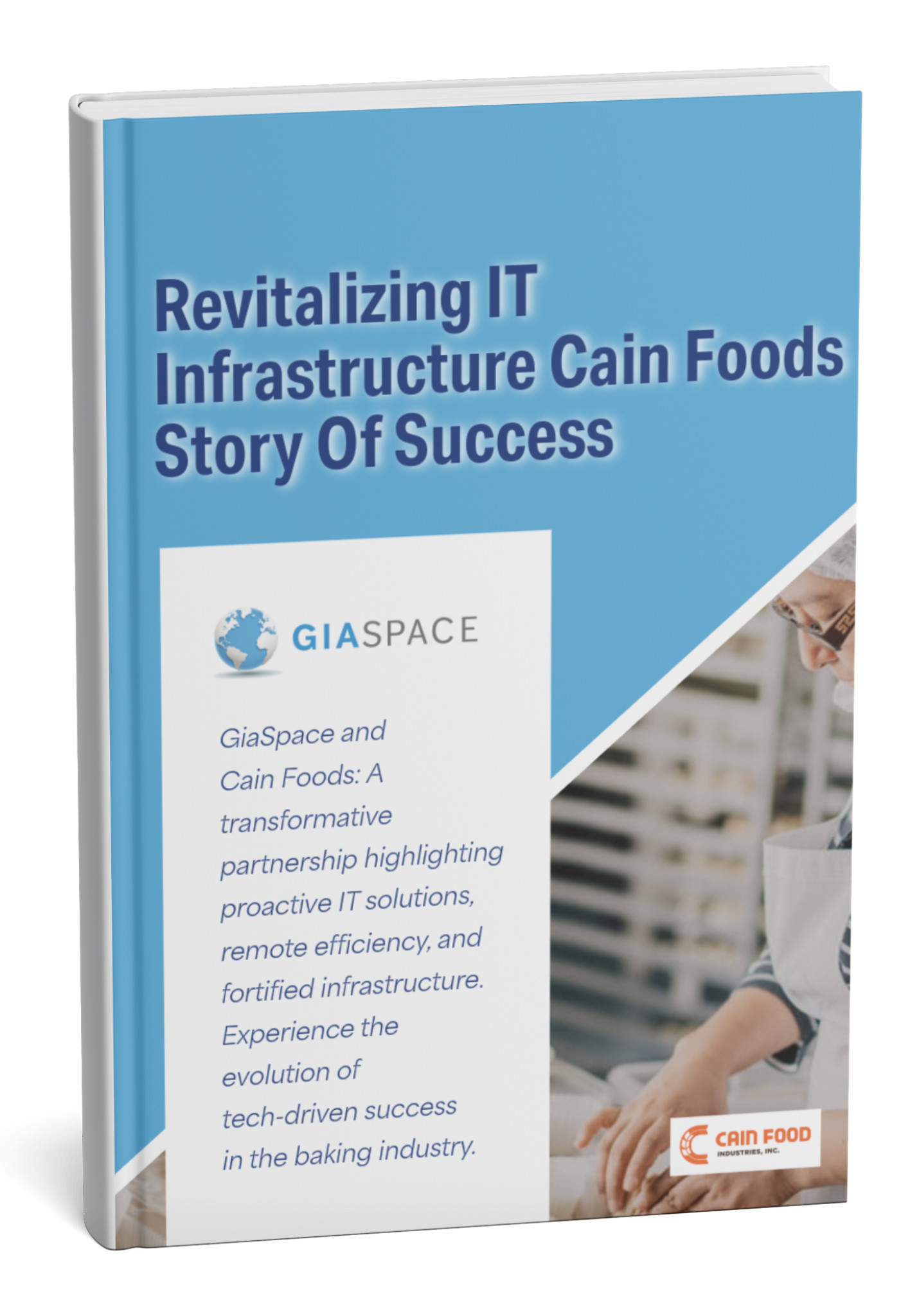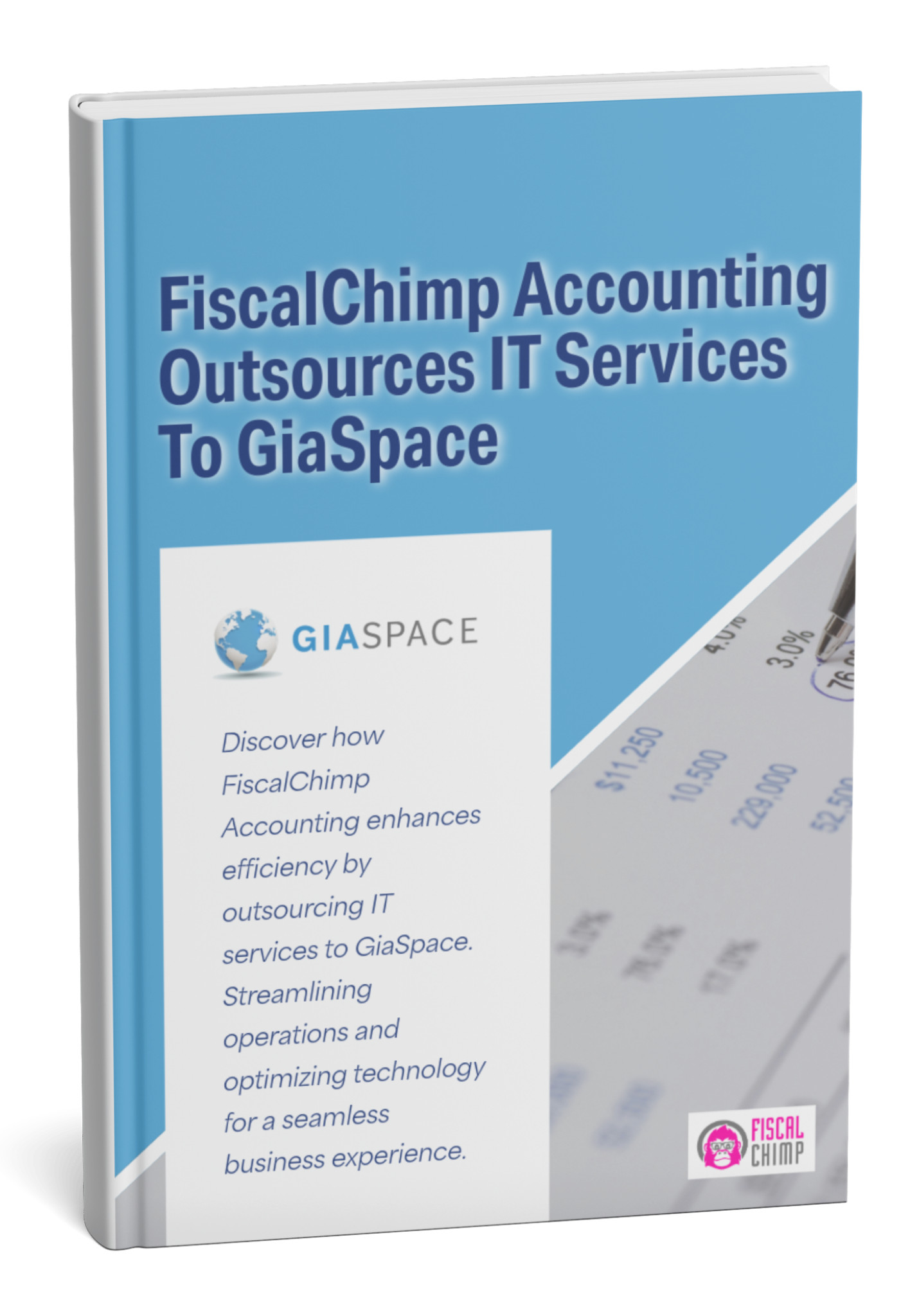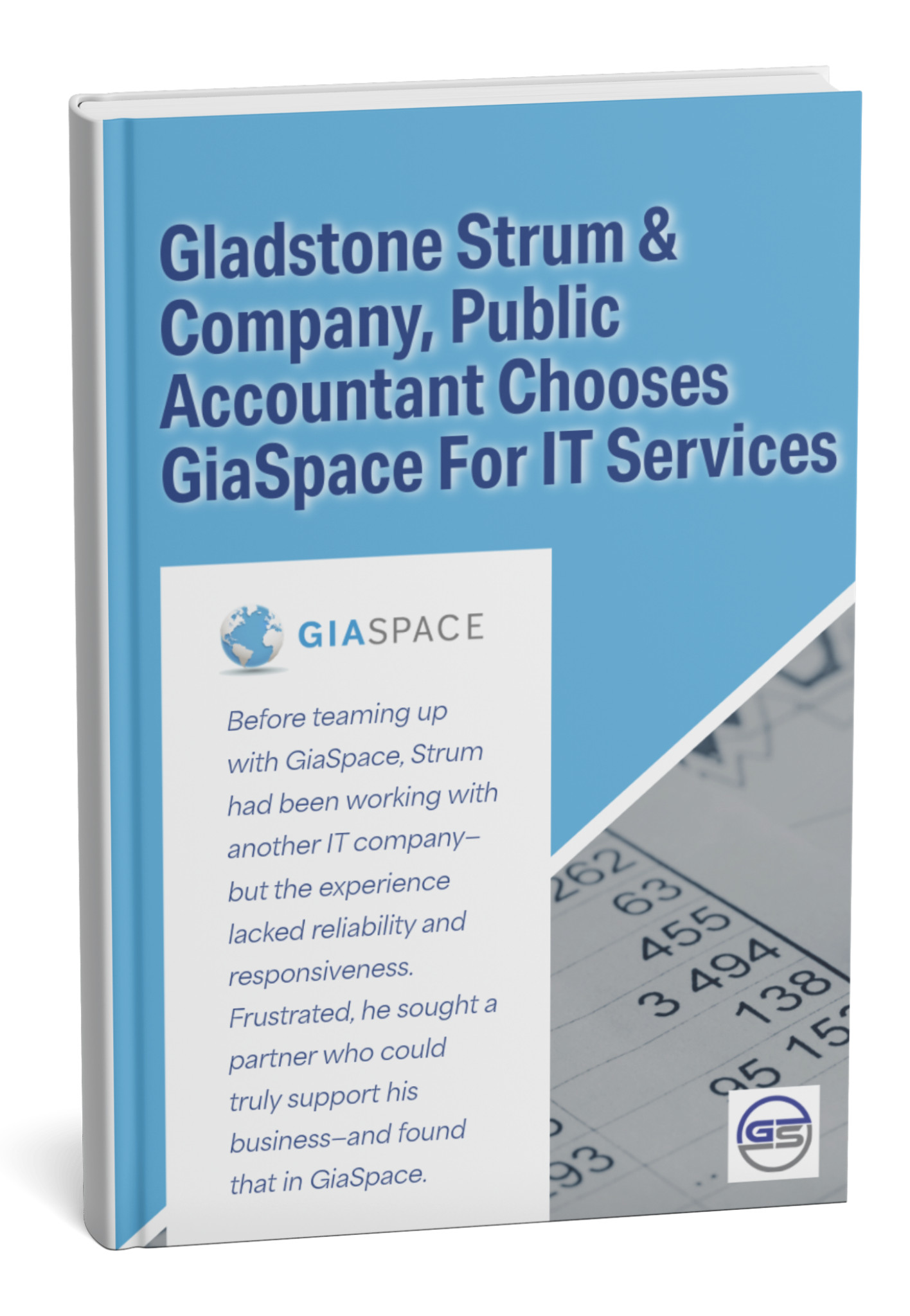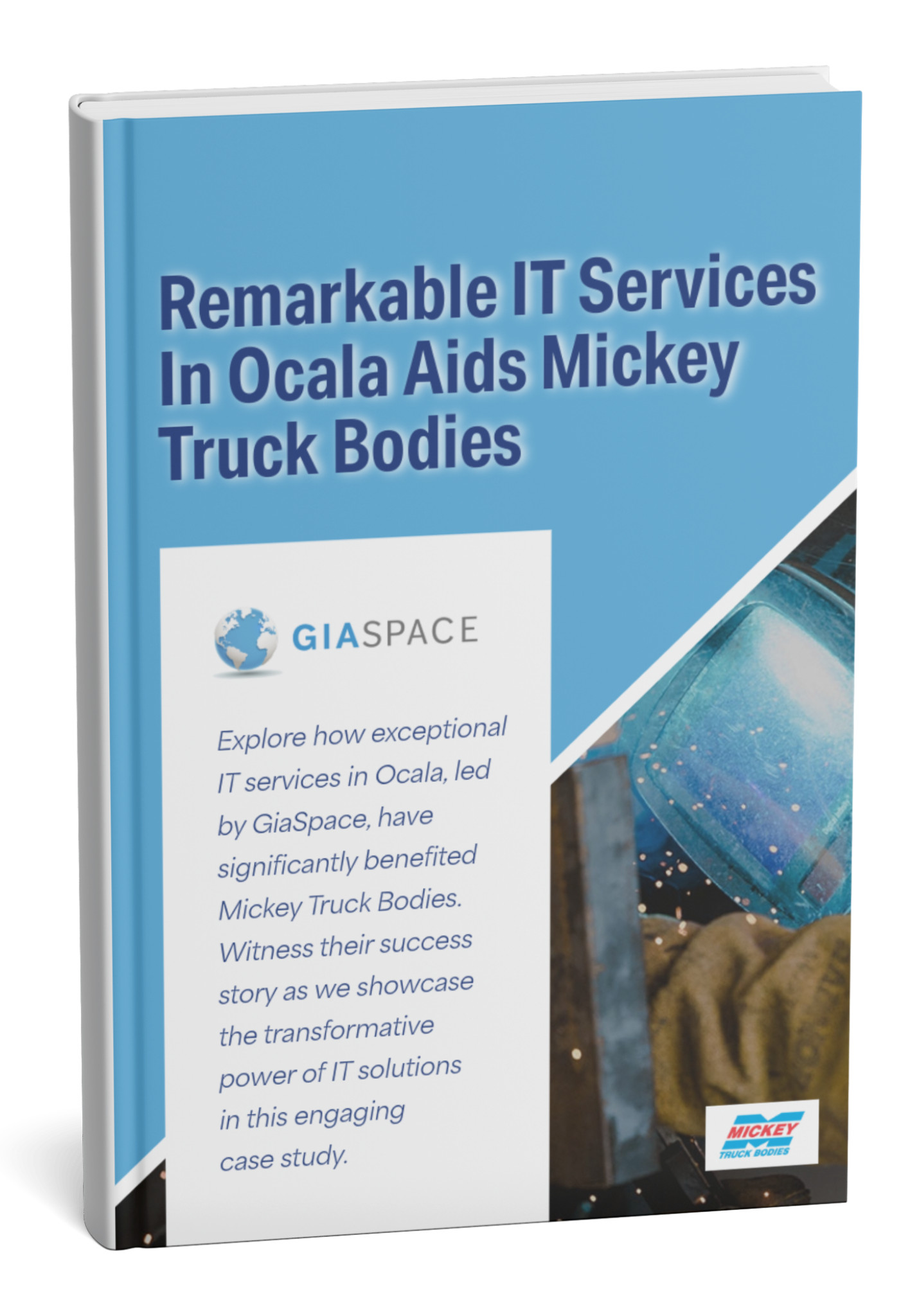Microsoft Teams sprawl silently drains resources, inflates costs, and creates security risks for businesses. Uncover its hidden impacts and implement strategic governance for a streamlined, secure environment.
| Metric | Value (Source) | Note |
| Global Average Cost of a Data Breach (2024) | $4.88 Million (IBM Cost of a Data Breach Report) | Teams sprawl increases vulnerability, raising this critical risk. |
| Organizations Experiencing Teams Sprawl (Estimate) | Over 70% (Industry Observation & Reports) | A widespread, costly problem impacting most M365 users. |
| Productivity Loss due to Information Overload | 25-30% (Industry Estimates, e.g., McKinsey) | Chaotic Teams environments directly contribute to this hidden cost. |
What Exactly is Microsoft Teams Sprawl?
In today’s fast-paced digital workplace, Microsoft Teams has become an indispensable collaboration hub for countless organizations. Yet, its incredible ease of use, if left unchecked, often leads to a silent, insidious problem: Microsoft Teams sprawl.
What is Teams sprawl? Simply put, it’s the uncontrolled, disorganized proliferation of Teams, channels, files, and associated data within your Microsoft 365 environment. Think of it as digital clutter on a massive scale – a messy attic for your crucial business communications and documents.
This isn’t an intentional act by your employees; it’s a natural consequence of rapid adoption without robust governance. Every time a new project starts, a department forms, or even a temporary working group convenes, a new Team (and its underlying SharePoint site) can be easily spun up. Without clear policies, naming conventions, or lifecycle management, this seemingly convenient process quickly spirals out of control.
Common symptoms of Teams sprawl include:
- Excessive Team & Channel Creation: You’ll find dozens, even hundreds, of Teams, many with overlapping purposes or long-forgotten origins.
- Naming Chaos: Inconsistent naming conventions make it impossible to intuitively find the right Team or channel. Is it “Marketing Q3,” “Mktg-Campaign-Q3,” or “Project Alpha Marketing”?
- Orphaned Teams: Teams left behind by employees who’ve moved on, with no active owner to manage or archive them. These become digital black holes.
- Duplicate Content: The same documents or discussions appear in multiple locations, leading to confusion about which version is current and trustworthy.
- Dormant Digital Dust: Teams created for short-term initiatives that remain active indefinitely, consuming valuable storage and cluttering search results.
- Fragmented Information Silos: Critical data becomes scattered across countless disparate locations, hindering knowledge sharing and decision-making.
While born from a drive for agility, unchecked Teams sprawl quickly transforms into a significant headache, silently undermining the very productivity and efficiency it was designed to enhance.
The Hidden Financial Costs of Microsoft Teams Sprawl
Microsoft Teams sprawl isn’t just an annoyance; it’s a measurable drain on your organization’s budget. These financial costs are often hidden, accumulating silently but significantly impacting your bottom line. Ignore them, and you’re leaving money on the table – a lot of it.
- Bloated Storage Expenses: Every Team and channel comes with associated storage in SharePoint and OneDrive for files, chats, and meeting recordings. Unused Teams, duplicate content, and neglected data retention policies lead to massive, unnecessary cloud storage consumption. As your data footprint explodes, so do your monthly Microsoft 365 subscription fees, turning potential savings into wasted expenditure.
- Wasted Licensing & Underutilization: Are you paying for licenses for inactive users, former employees whose accounts weren’t properly de-provisioned, or for premium features that are inaccessible or underutilized because your environment is a mess? Sprawl contributes to inefficient license allocation, meaning you’re literally paying for capabilities you can’t fully leverage. This inefficiency is a direct result of unmanaged Microsoft Teams Sprawl.
- Skyrocketing Administrative Overhead: Your IT team’s time is precious. With sprawl, they’re trapped in a reactive cycle: manually cleaning up old Teams, fielding endless “where’s that file?” requests, troubleshooting access issues in a chaotic environment, and struggling to enforce compliance. This isn’t strategic IT; it’s a costly, never-ending cleanup operation that diverts resources from innovation and proactive security. This translates directly into higher labor costs and potential IT burnout.
- Risk of Compliance Fines & Legal Fees: Unmanaged data across countless Teams makes enforcing data retention policies and conducting e-discovery for legal holds incredibly difficult. The inability to swiftly locate, secure, or delete sensitive data can lead to hefty regulatory fines (e.g., GDPR, HIPAA) and significant legal costs in the event of an audit or lawsuit. The global average cost of a data breach surged to $4.88 million in 2024 (IBM Cost of a Data Breach Report), and sprawl dramatically increases your exposure.
These financial drains aren’t always obvious line items, but their collective impact on your operational efficiency and risk profile is undeniable. It’s time to identify and eliminate these silent budget killers.
Productivity Paralysis: How Microsoft Teams Sprawl Hampers Collaboration
Microsoft Teams was designed to revolutionize collaboration, but when sprawl takes over, it does the exact opposite. Instead of a seamless flow of information, your teams experience “productivity paralysis”—a state where finding information, staying focused, and collaborating efficiently becomes an uphill battle. This decline in focus is a clear indicator of sustained Microsoft Teams Sprawl.
- Information Overload & The Search for Answers: Imagine trying to find a needle in a haystack, but the haystack keeps growing. With too many Teams and channels, employees are constantly bombarded with notifications and struggle to identify relevant information. They waste valuable time endlessly searching for the correct version of a document, a critical chat decision, or project updates. This relentless digital noise contributes to an estimated 25-30% loss in productivity due to information overload across organizations (Industry Estimates, e.g., McKinsey). Stopping Microsoft Teams Sprawl is key to recovering this lost productivity.
- Constant Context Switching: Juggling conversations across a multitude of active, often redundant, channels forces employees into continuous context switching. This mental gymnastics disrupts focus, increases cognitive load, and leads to errors, missed details, and a general feeling of being overwhelmed. Your team’s valuable creative and analytical time is squandered on navigating chaos instead of creating value.
- Redundant Efforts & Duplication: When no one knows what exists, people recreate the wheel. Employees might unknowingly create duplicate Teams for the same project, re-discuss topics already settled, or even regenerate documents that already exist. This “double work” is a direct waste of your most valuable resource: your team’s time and effort.
- Frustrated Users & Declining Adoption: A chaotic Teams environment breeds frustration. When finding information is a nightmare and organization is nonexistent, users may abandon Teams for less efficient, less secure methods of communication (like excessive email or unauthorized “shadow IT” apps). This undermines your initial investment and prevents your organization from realizing the full potential of its collaborative tools.
- Compromised Decision-Making: Critical information might be buried in an obscure channel, leading to decisions being made without complete context or based on outdated data. This can result in costly errors, missed opportunities, and a slower response to market changes.
Teams sprawl turns your collaboration platform into a blocker, not an enabler, severely impacting your team’s ability to perform at its peak.
Data Management Nightmares: Microsoft Teams Sprawl’s Impact on Information Governance
Beyond the immediate productivity hit, Microsoft Teams sprawl creates a complex web of data management challenges. This digital chaos can undermine your entire information governance framework, leading to significant compliance risks, increased security vulnerabilities, and a severe loss of control over your most valuable asset: your data.
- Uncontrolled Data Proliferation: Every chat, every shared file, every meeting recording adds to your data footprint. In a sprawling environment, this data multiplies exponentially, residing across numerous SharePoint sites, OneDrive accounts, and Exchange mailboxes linked to each Team. This makes it virtually impossible to maintain a clear picture of where sensitive information is stored, who has access, and whether it’s still needed.
- Compliance Minefield: Regulatory compliance (like GDPR, HIPAA, or SOX) mandates strict rules around data retention, privacy, and secure deletion. With information scattered across unmanaged Teams and channels, enforcing consistent data retention policies becomes an impossible feat. This leaves “data graves” of outdated or sensitive information, dramatically increasing your risk of non-compliance fines and legal exposure. This legal exposure is a serious consequence of Microsoft Teams Sprawl.
- e-Discovery Headaches: In the event of a legal hold, audit, or internal investigation, you need to quickly and efficiently produce specific electronic information (e-discovery). A sprawling Teams environment transforms this process into an exhaustive, time-consuming, and incredibly expensive nightmare, driving up legal costs and potentially delaying critical responses. Legal teams must account for Microsoft Teams Sprawl during the discovery phase.
- Version Control Chaos: When the same document exists in multiple Teams or channels, often with slight, undocumented variations, identifying the definitive, most current version becomes a constant challenge. This leads to confusion, errors, and wasted time as teams work on outdated information.
- Lack of Data Classification: Without a robust governance strategy, data within Teams is rarely classified according to its sensitivity. This means highly confidential information could inadvertently be stored in public channels or be accessible to unintended users, creating glaring holes in your data protection strategy.
Effective information governance is the bedrock of modern business. Unchecked Teams sprawl directly erodes your ability to manage, protect, and leverage your data effectively, putting your organization at significant risk.
Increased Security Risks from Unmanaged Teams Environments
While Microsoft Teams offers robust built-in security, the “sprawl” phenomenon introduces significant vulnerabilities that can compromise your data, expose sensitive information, and increase your susceptibility to cyberattacks. A disorganized Teams environment is an open invitation for security incidents. Mitigating the risks posed by Microsoft Teams Sprawl should be a top cybersecurity priority.
- Uncontrolled Guest Access: Teams’ ability to easily invite external guests (clients, vendors, partners) is a powerful collaboration feature. However, without strict governance, guest access can become unmanaged and persistent. Former partners might retain access to sensitive channels long after their projects conclude, creating backdoors for data leakage or unauthorized access. Many organizations are alarmingly unaware of the true extent of external access within their Teams environments.
- Data Leakage & Shadow IT: A chaotic environment breeds frustration, sometimes leading employees to bypass official, secure channels. If finding information or collaborating is too difficult within Teams, users may resort to insecure methods (e.g., personal cloud storage, unencrypted email) to share sensitive data. This “shadow IT” creates unmonitored data repositories and significant blind spots for your security team.
- Phishing & Malware Propagation: While Microsoft 365 offers strong defenses, a cluttered Teams environment can lower user vigilance. Phishing attempts disguised as internal Teams messages, or malicious files shared within unmanaged channels, are harder to spot. This can lead to rapid malware propagation or credential compromise. Remember, a significant percentage of data breaches are linked to phishing, and Teams can become another vector if not properly governed.
- Lack of Consistent Security Policies: Without a clear governance framework, it’s nearly impossible to apply consistent security policies across all your Teams and channels. Some Teams might have overly permissive sharing settings, lack sensitivity labels, or store highly confidential data in an insecure manner. These inconsistencies create exploitable weak points that cybercriminals actively seek.
- Orphaned Teams & Data: Teams whose owners have left the organization become “orphaned.” These are unmanaged, unmonitored digital graveyards of potentially sensitive information, vulnerable to unaddressed access, data decay, or even external exploitation without anyone realizing.
In essence, Teams sprawl transforms a powerful collaboration tool into a significant security liability, making it exponentially harder to maintain a strong security posture and protect your organization’s most valuable assets.
Identifying the Causes of Microsoft Teams Sprawl in Your Organization
Understanding why Microsoft Teams sprawl happens is the crucial first step toward effectively reining it in. It’s rarely malicious intent; rather, it’s a combination of inherent platform design, common user behavior, and, most critically, a lack of proactive organizational strategy.
- Ease of Creation (The Double-Edged Sword): Microsoft Teams is designed for agility. By default, most users can create new Teams and the underlying Microsoft 365 Groups without requiring direct IT intervention. While this empowers quick collaboration, it also opens the floodgates for uncontrolled growth if not properly managed. It’s like giving everyone a key to build new rooms in the office without a master plan.
- Absence of Clear Governance & Policies: This is the single biggest driver of sprawl. Without well-defined rules, your organization is operating in a digital wild west. If there are no clear guidelines on who can create Teams, what naming conventions to follow, how long data should be kept, or how guest access should be managed, chaos is inevitable. The lack of policy is the primary engine of Microsoft Teams Sprawl.
- Insufficient User Training & Awareness: Employees often don’t fully understand the best practices for using Teams. They might create a new Team when a channel or a private chat would suffice. They may also be unaware of the long-term implications of excessive content creation, oversharing, or neglecting to clean up old information.
- Organic Growth Without Cleanup Mechanisms: Teams are frequently created for specific, temporary projects. Once the project concludes, the Team often remains active indefinitely, becoming a dormant “ghost town.” Without an automated or enforced archival/deletion process, these accumulate, cluttering the environment.
- Departmental Silos & Lack of Visibility: If different departments or teams operate in isolation, they might unknowingly create redundant collaboration spaces. A lack of a central, searchable directory for existing Teams means employees often default to creating new ones, even if a perfectly suitable Team already exists.
- “Quick Fix” Mentality (Shadow IT): When IT processes are perceived as too slow or cumbersome, users might bypass official channels to quickly set up their own collaboration solutions. While Teams is often the “official” tool, unmanaged creation can still lead to internal shadow IT within the platform itself.
- Permissive Default Settings: Out-of-the-box Microsoft 365 settings are often configured to prioritize ease of adoption. While this is great for getting started, these defaults need to be actively customized and tightened to enforce your organization’s specific governance and security requirements.
Addressing these root causes demands a holistic approach that combines technical controls with strong, communicated policies and continuous user education.
Strategies to Combat Teams Sprawl: A Phased Approach
Taming Microsoft Teams sprawl is not a quick fix; it’s a strategic journey that requires a structured, multi-phased approach. By systematically implementing controls and fostering a culture of responsible collaboration, your organization can transform its Teams environment from chaos to efficiency.
Phase 1: Assess & Plan – Understanding Your Current State
- Conduct a Comprehensive Audit: Start by gaining clarity. Utilize Microsoft 365 admin center reports, PowerShell scripts, or third-party governance tools to identify:
- All existing Teams, their owners, and creation dates.
- Last activity dates and overall usage patterns.
- The extent of guest access and external sharing.
- Data volume associated with each Team and channel.
- Identify “orphan” Teams (no active owner) and dormant ones.
- Define Your Governance Policies: This is the bedrock. Collaborate with IT, legal, compliance, and key business stakeholders to establish clear, concise policies for:
- Team Creation: Who can create Teams? Should there be an approval workflow?
- Naming Conventions: Implement consistent, intuitive naming rules (e.g.,
[Dept]-[ProjectName]-YYYY). - Guest Access: Define strict guidelines for inviting external users, including review periods.
- Data Retention & Archival: Determine how long data should be kept in Teams and when inactive Teams should be archived or deleted.
- Content Classification: Implement sensitivity labels for data within Teams (e.g., Public, Internal, Confidential).
- Appoint Governance Champions: Designate individuals or a small team responsible for overseeing and driving the governance initiative.
Phase 2: Implement & Automate – Putting Policies into Practice
- Implement Creation Controls: Configure Microsoft 365 settings to restrict Team creation, channeling requests through an approval process, or using provisioning templates that enforce naming and basic configurations.
- Automate Lifecycle Management: Leverage Microsoft 365 Group expiration policies or third-party solutions to automatically flag inactive Teams. This prompts owners to confirm continued need or triggers automated archival/deletion processes.
- Enforce Naming Conventions: Utilize Azure AD naming policies to automatically apply prefixes/suffixes or block non-compliant names, ensuring consistency from the start.
- Strengthen Guest Access Management: Configure Azure AD Access Reviews for guest users to automate periodic re-attestation of their need for access. Implement conditional access where appropriate.
- Utilize Microsoft Purview for Data Governance: Deploy Microsoft Information Protection sensitivity labels to automatically protect sensitive data, enforcing sharing restrictions and retention policies within Teams and its underlying SharePoint sites.
Phase 3: Educate & Iterate – Ensuring Long-Term Success
- Comprehensive User Training: Don’t just implement policies; educate your users! Provide clear, ongoing training on why governance matters, how to use Teams effectively (e.g., channel vs. Team), and what their responsibilities are regarding data and collaboration hygiene.
- Continuous Communication: Regularly communicate updates, best practices, and the benefits of a well-governed Teams environment.
- Regular Audits & Monitoring: Continuously track Teams usage, growth, and compliance. Use usage reports and audit logs to identify potential new sprawl, policy violations, or areas for improvement.
- Foster a “Clean Desk” Digital Culture: Encourage Team owners to take active responsibility for managing their Teams – archiving old content, removing inactive members, and ensuring relevancy.
- Adapt & Refine: Your organization’s needs and Microsoft Teams capabilities will evolve. Regularly review your governance policies and technical configurations, adapting them to new challenges and opportunities.
By following this phased approach, your business can systematically combat Teams sprawl, creating a streamlined, secure, and highly productive collaboration ecosystem.
Leveraging Microsoft 365 Tools for Teams Governance and Optimization
You don’t need to reinvent the wheel to manage Teams sprawl. Microsoft 365 provides a powerful suite of native tools that, when expertly configured, form the backbone of an effective Teams governance strategy. Understanding and leveraging these features is paramount to achieving optimal control and efficiency and curbing Microsoft Teams Sprawl.
- Microsoft 365 Admin Center: This is your command center. From here, you can manage user licenses, assign administrative roles, and gain a high-level overview of your Microsoft 365 services. It’s crucial for setting organization-wide defaults and tracking overall usage.
- Microsoft Teams Admin Center: This portal is specifically designed for granular Teams management. Here, you can:
- Control who can create private channels.
- Manage app permissions and third-party integrations within Teams.
- Configure messaging policies (e.g., who can delete messages, use GIFs).
- Set up meeting policies for recordings, attendance, and lobby controls.
- Access detailed usage analytics for individual Teams and channels, helping identify dormant or overactive areas.
- Azure Active Directory (Azure AD) / Microsoft Entra ID: The identity foundation for Microsoft 365. Azure AD is critical for:
- Group Creation Policies: Restrict who can create Microsoft 365 Groups (which are the foundation for every Team), often channeling requests through an approval process.
- Naming Policies: Automatically enforce consistent naming conventions for Teams, ensuring order from the moment of creation.
- Expiration Policies: Set automated expiration dates for Microsoft 365 Groups. Owners are notified to renew, or the Group (and thus the Team) is automatically deleted/archived if no longer needed.
- Access Reviews: Automate periodic reviews of guest user access to Teams, ensuring external collaborators only retain access for as long as necessary.
- Conditional Access: Implement advanced security policies that dictate access based on user location, device compliance, or risk level.
- SharePoint Admin Center: Since every Microsoft Team uses a SharePoint site for file storage, effective SharePoint management is integral. This includes configuring external sharing controls, managing site creation permissions, and implementing site lifecycle policies.
- Microsoft Purview (Compliance Center): This is your powerhouse for data governance and compliance.
- Retention Policies & Labels: Define how long data in Teams chats, channels, and files should be retained or securely deleted, applying these policies automatically across your environment.
- Sensitivity Labels: Apply labels (e.g., “Public,” “General,” “Confidential,” “Highly Confidential”) to Teams and documents that automatically enforce protective actions like encryption or restricted sharing.
- e-Discovery: Provides tools for efficiently searching, collecting, and reviewing electronic data for legal holds or regulatory inquiries.
- Power Automate (formerly Microsoft Flow): Automate governance workflows, such as sending notifications for inactive Teams, initiating approval processes for new Team requests, or triggering cleanup actions based on specific criteria.
- Microsoft Graph API: For highly customized or large-scale automation, the Graph API allows programmatic access to Teams data and settings, enabling bespoke governance solutions.
While these tools are powerful, their effective deployment often requires specialized expertise to configure them optimally for your organization’s unique needs and to integrate them into a cohesive governance strategy.
Beyond Technology: Fostering a Culture of Teams Governance
You can implement the most robust technical controls and draft the clearest policies, but without a corresponding shift in your organizational culture, Microsoft Teams Sprawl will persist. True, sustainable governance isn’t just about software; it’s about people, their habits, and their understanding of shared responsibility.
- Lead by Example: Governance starts at the top. When leadership and management actively champion and demonstrate good Teams hygiene—adhering to naming conventions, archiving old content, and using channels appropriately—it sets a powerful precedent for the entire organization.
- Continuous Education, Not Just Initial Training: Don’t treat Teams training as a one-off event. Provide ongoing, bite-sized education that covers:
- “When to use what?”: Clearly guide users on the best use cases for Teams, private channels, public channels, and private chats.
- The “Why” Behind the Rules: Explain why naming conventions, data retention, and guest management are important – connect it to efficiency, security, and reduced frustration for them.
- Best Practices: Teach them how to keep their own Teams tidy, archive old files, and contribute to a more organized digital workspace.
- Empower Team Owners with Responsibility & Tools: Team owners are on the front lines. Provide them with the training, tools (and authority!) they need to manage their specific Teams effectively. This includes managing membership, cleaning up content, and adhering to lifecycle policies.
- Communicate the Benefits, Not Just the Rules: Frame governance as a pathway to a better, more productive work experience, rather than just a set of restrictive rules. Highlight how a clean Teams environment means less time searching, less frustration, and more time for meaningful work.
- Foster a “Digital Housekeeping” Mentality: Encourage a collective sense of ownership over the Teams environment. Just as you maintain a tidy physical office, cultivate a mindset of keeping your digital workspace organized and efficient.
- Create Feedback Loops: Establish clear channels for users to provide feedback on governance policies. This ensures policies are practical, user-friendly, and can be refined based on real-world challenges, leading to greater buy-in and adoption.
- Recognize & Reward Good Practices: Acknowledge and celebrate individuals or teams that demonstrate exemplary governance practices. This positive reinforcement encourages broader adoption and adherence.
By investing in user education and cultivating a culture of responsible collaboration, organizations can empower their workforce to not only avoid sprawl but also to unlock the full, transformative potential of Microsoft Teams.
GiaSpace: Your Partner in Taming Teams Sprawl and Maximizing ROI
The pervasive challenge of Microsoft Teams sprawl isn’t merely an IT headache; it’s a critical business issue that directly impacts productivity, inflates costs, introduces security vulnerabilities, and hinders compliance. For organizations across Florida, including Gainesville, Orlando, Jacksonville, Fort Lauderdale, and Miami, navigating this complex landscape requires specialized expertise.
GiaSpace is your dedicated partner in optimizing your Microsoft 365 environment, specifically designed to address the costly inefficiencies and escalating risks associated with Teams sprawl. We don’t just point out the problem; we implement tailored, sustainable solutions that empower your teams, protect your data, and ensure you realize the true return on your Microsoft 365 investment.
How GiaSpace Helps You Conquer Teams Sprawl and Unleash Its Full Potential:
- Comprehensive Teams Environment Audits: We conduct in-depth assessments of your existing Teams setup, meticulously identifying areas of sprawl, uncovering hidden security gaps, and pinpointing governance deficiencies. We give you a clear picture of your current state.
- Customized Governance Strategy Development: We collaborate closely with your leadership, IT, and key business units to design pragmatic, user-friendly governance policies. Our strategies are not one-size-fits-all; they are custom-built to align perfectly with your organizational goals and specific compliance requirements.
- Expert Microsoft 365 Configuration & Automation: Our certified experts meticulously configure Azure AD, the Teams Admin Center, SharePoint, and Microsoft Purview settings. We implement robust policies, automate lifecycle management, and streamline permissions, translating your governance strategy into actionable, technical controls.
- Proactive Data Management & Archival Solutions: We deploy intelligent strategies for efficient data retention, automated archival of inactive content, and secure deletion, ensuring compliance with regulations while significantly reducing unnecessary storage costs.
- Enhanced Security Posture & Risk Mitigation: We fortify your Teams security by optimizing guest access controls, implementing sensitivity labels, and establishing best practices to mitigate data leakage, unauthorized access, and other critical risks, safeguarding your most sensitive information.
- Targeted User Training & Adoption Programs: Technology is only as good as its adoption. We develop and deliver engaging, targeted training sessions that educate your employees on effective Teams usage, the importance of governance, and how their actions contribute to a more secure and productive environment.
- Ongoing Monitoring & Optimization: Our partnership doesn’t end with implementation. We provide continuous monitoring and proactive management of your Teams environment, ensuring ongoing compliance, adapting to new features, and maintaining peak performance to sustain long-term benefits.
Don’t let Microsoft Teams sprawl silently drain your resources and undermine your collaboration efforts any longer. Partner with GiaSpace to transform your Teams environment into a streamlined, secure, and highly productive asset, maximizing your Microsoft 365 ROI.
Contact GiaSpace today for a strategic consultation and take the first step towards a clutter-free, compliant, and cost-efficient Teams experience.
Published: Jul 2, 2025