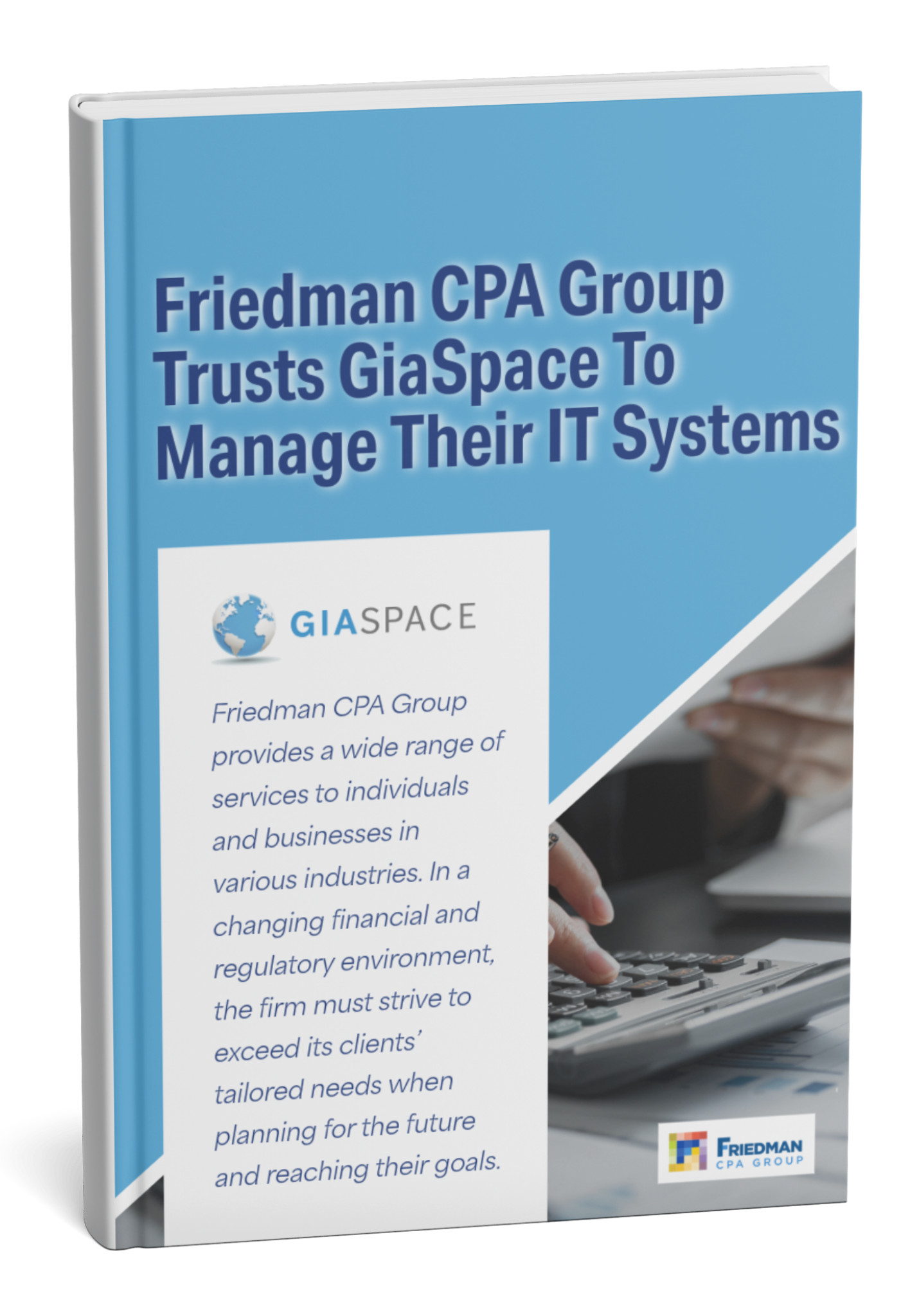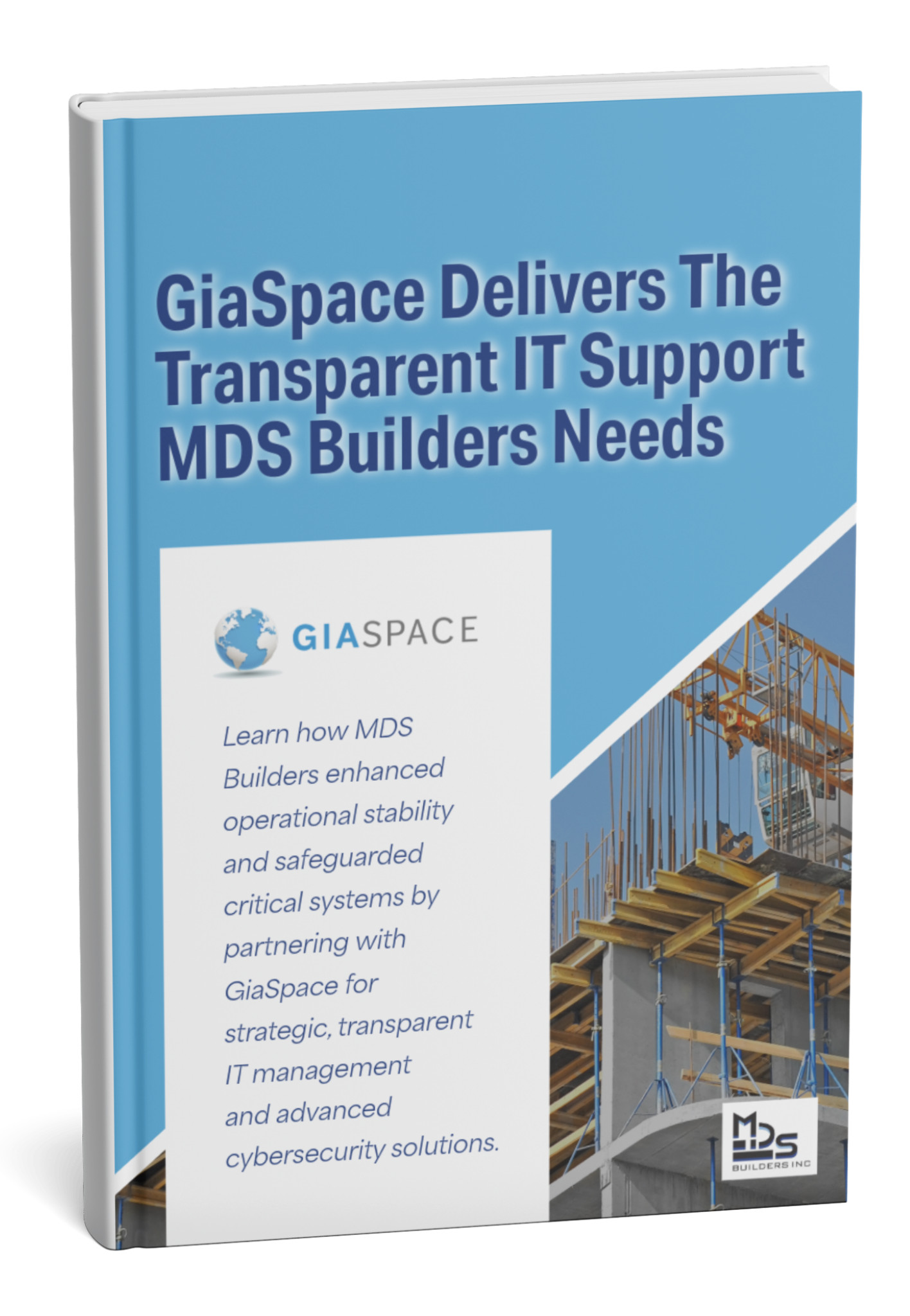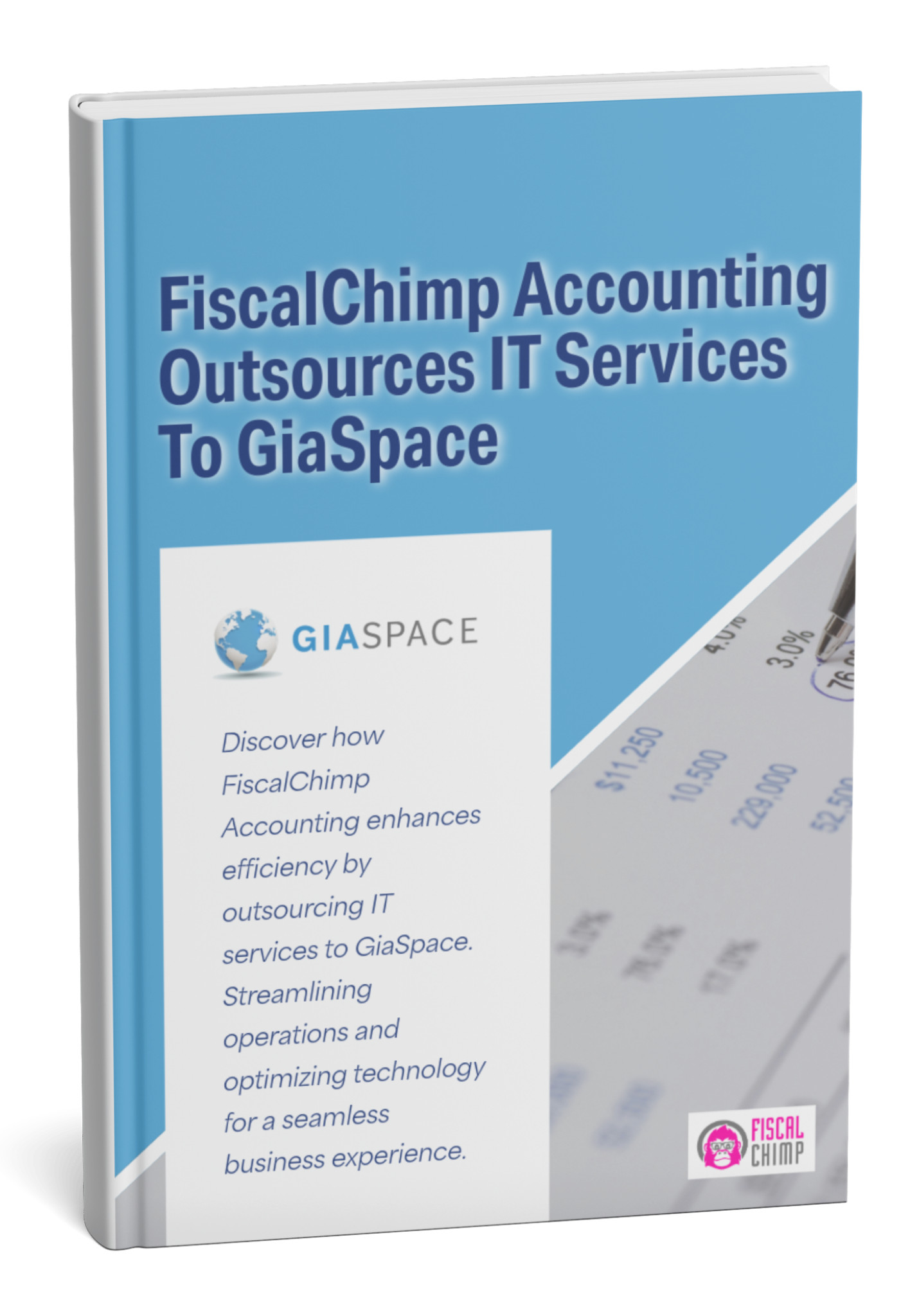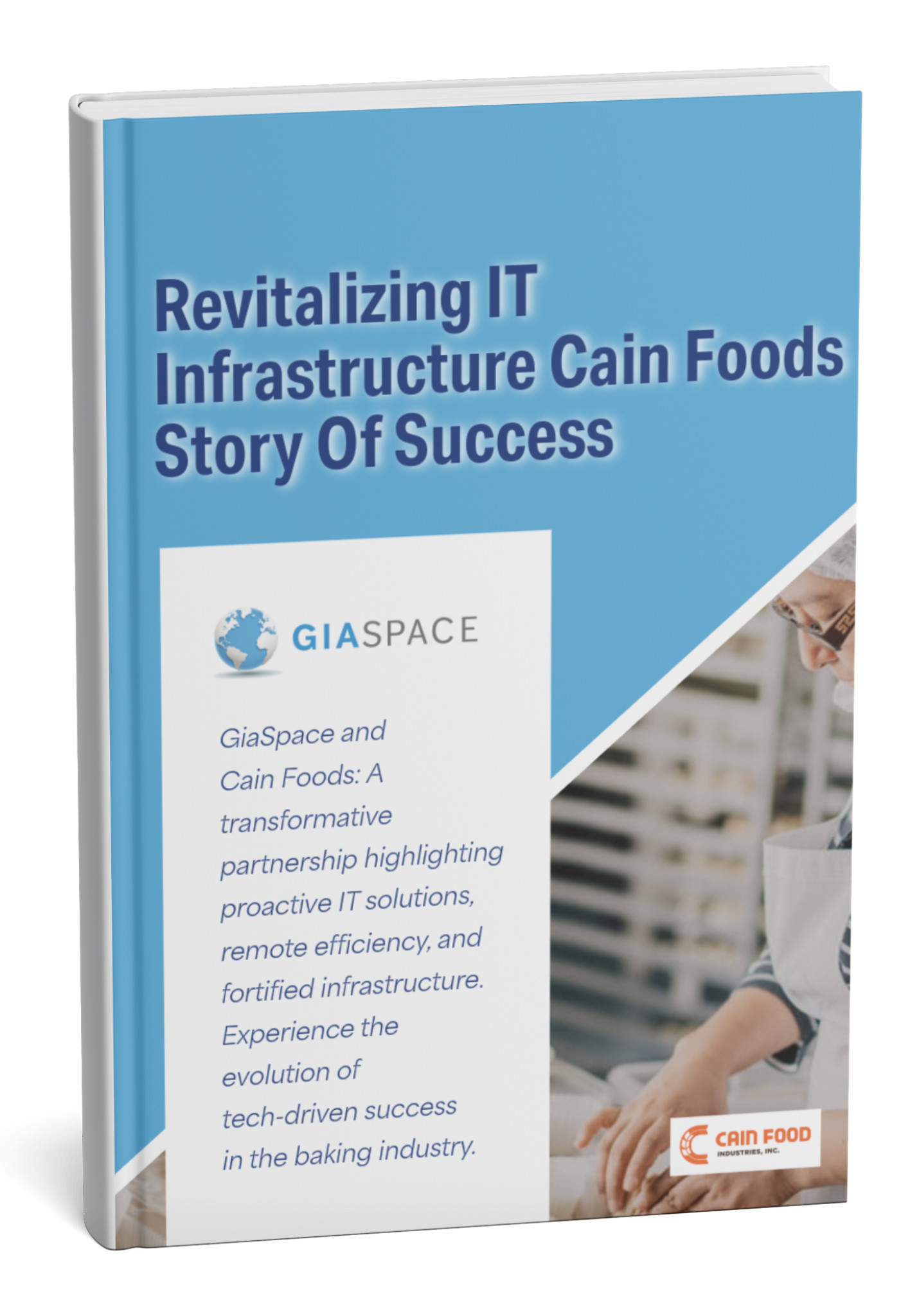Why Multi-Factor Authentication Is Crucial for Microsoft 365: A Comprehensive Review
In today’s digital world, protecting sensitive information through MFA in Microsoft 365 has become increasingly crucial. Our expertise in MFA in Microsoft 365 ensures robust security as cyber threats continue to evolve. Implementing MFA in Microsoft 365 is no longer optional—it’s a fundamental security requirement for modern businesses.
When it comes to securing your Microsoft 365 account, MFA in Microsoft 365 provides an enhanced level of safety. It involves using multiple verification methods to confirm a user’s identity before granting access. This makes it difficult for unauthorized users to enter your account, even if they have your password.
The importance of MFA in Microsoft 365 accounts cannot be overstated. By implementing MFA in Microsoft 365, you can significantly reduce the risk of account compromise attacks. Microsoft has found that 99.9% of such attacks can be prevented when MFA in Microsoft 365 is properly enabled and configured.
Key Takeaways
- Multi-Factor Authentication adds an essential layer of protection to your Microsoft 365 account.
- MFA requires multiple verification methods, making it harder for unauthorized access
- Microsoft says implementing MFA can prevent 99.9% of account compromise attacks.
Understanding MFA in Microsoft 365
As a Microsoft 365 user, you must understand the importance of MFA in Microsoft 365 to protect your account from security threats. MFA in Microsoft 365 is an authentication method that requires users to verify their identity using at least two factors before accessing their account. This additional layer of security provided by MFA in Microsoft 365 makes it much harder for attackers to gain unauthorized access.
The two-factor authentication process typically involves something you know, such as a password, and something you possess, like a mobile phone or a security token. When these two elements are combined, the chance of an attacker gaining access to your account is significantly reduced. With MFA enabled, even if your password is compromised, the attacker will have difficulty accessing your account without access to the second authentication factor.
When you enable MFA in Microsoft 365, you’re implementing a robust security framework that protects your valuable business data.
MFA is not only an advanced protective measure but also quite user-friendly.
Here’s a simple example of how MFA in Microsoft 365 works for your accounts:
- You enter your username and password to sign in.
- Upon successful password verification, Microsoft sends a notification to your registered device, such as a text message, phone call, or mobile app notification.
- You confirm the sign-in request, and you’re granted access to your account.
The benefits of using MFA in Microsoft 365 for your account are immense. Microsoft states that 99.9% of account compromise attacks can be prevented with MFA in Microsoft 365 enabled. Thus, MFA in Microsoft 365 is an essential layer of security protecting your valuable data, applications, and services in the Microsoft 365 suite.
Remember, it is crucial to stay informed about the importance of MFA in Microsoft 365 and make it part of your cybersecurity strategy. As a Microsoft 365 user, you can enable this essential feature to keep your account safe and secure.

Importance of Multi-Factor Authentication
Protecting your Microsoft 365 account is a top priority, as it contains valuable information and resources that must be secured. Multi-factor authentication (MFA) is a crucial security measure that can significantly strengthen the security of your account. By requiring multiple verification forms before granting access, MFA effectively reduces the risk of unauthorized access and account compromise.
One of the primary reasons MFA is essential for your Microsoft 365 account is the extent of its protection. Microsoft statesthat 99.9% of account compromise attacks can be prevented with MFA enabled. This impressive protection potential underscores the importance of implementing MFA for your account.
Another reason MFA is crucial is the prevalence of phishing attacks, which often target Microsoft 365 users. Cybercriminals use various techniques to deceive users into revealing their login credentials. MFA provides an additional layer of security by requiring an extra form of verification, thus making it significantly more difficult for attackers to exploit stolen credentials.
Moreover, MFA also offers enhanced protection against brute-force attacks. These attacks involve attempting a large number of password combinations in an attempt to guess your login credentials. With MFA enabled, an attacker would not only have to guess your password but also obtain the additional authentication factor, which considerably reduces the likelihood of a successful breach.
In conclusion, incorporating multi-factor authentication to secure your Microsoft 365 account is a highly effective way to safeguard your data, resources, and digital security. By implementing MFA, you strengthen the protection against various cyber threats, providing peace of mind and minimizing the risk of unauthorized access.
Multi-Factor Authentication and Microsoft 365
Increased Security
By implementing Multi-Factor Authentication (MFA) for your Microsoft 365 accounts, you add an essential security layer to protect your information. MFA requires users to prove their identity using at least two different methods: typically, something they know (a password), something they have (a security token or mobile device), or something they are (a fingerprint or facial recognition). This additional layer of authentication makes it considerably more difficult for unauthorized users to access your account.
Reduced Risk of Data Breach
Enabling MFA for Microsoft 365 accounts significantly decreases the risk of data breaches. In fact, according to Microsoft, 99.9% of account compromise attacks can be prevented with MFA enabled. By using MFA, you are making it much more challenging for attackers to gain access to your sensitive data, reducing the potential for costly and embarrassing data breaches that can harm your organization’s reputation and bottom line.
Compliance with Regulatory Standards
Many industries and organizations are required to adhere to specific regulatory standards when it comes to data protection and security. MFA is often a critical component of these compliance requirements. For example, the Health Insurance Portability and Accountability Act (HIPAA) requires US healthcare organizations to implement secure access controls to prevent unauthorized access to protected health information (PHI). By enabling MFA for your Microsoft 365 accounts, you can better meet these regulatory requirements and demonstrate your organization’s commitment to safeguarding sensitive data.
Challenges in Implementing Multi-Factor Authentication
You may encounter several challenges when implementing multi-factor authentication (MFA) for your Microsoft 365 account. Awareness of these obstacles is essential to mitigate potential risks effectively and ensure a smooth transition.
Firstly, user experience could be affected. With MFA, you might have to enter additional information, such as a one-time password (OTP) or use a biometric scanner, like a fingerprint, on top of your username and password. This process can lead to a slight increase in the time it takes to access your account, which might be perceived as inconvenient for some users.
Secondly, training and educating your users about MFA is essential. Some users may not be familiar with this security measure or unsure about its importance. To address this, provide clear instructions and communicate the benefits of MFA, such as the significant reduction in account compromise attacks – Microsoft states that 99.9% of these can be prevented with MFA enabled.
Additionally, consider potential technical issues that may arise during the implementation process. Ensuring your systems and devices support MFA is crucial. This may involve updating software, hardware, or other infrastructure components to be compatible with the chosen MFA solution.
Lastly, evaluating various MFA solutions and choosing the appropriate one for your organization can be challenging. Each solution may differ in its functionalities, integration capabilities, and pricing. As a result, it’s crucial to invest time in researching and testing various MFA methods to find the one that best suits your organization’s needs and requirements.
Overall, while there are challenges in implementing multi-factor authentication for your Microsoft 365 account, being aware of these obstacles and taking the necessary steps to address them will pave the way for a secure and efficient system.
Key Benefits: The ROI of Implementing MFA for Your Business
Implementing Multi-Factor Authentication for your Microsoft 365 accounts isn’t just a cost of doing business; it’s a strategic investment with a significant return on investment (ROI). Here’s why MFA delivers tangible value for your business:
- Drastically Reduced Risk of Data Breaches: By preventing over 99.9% of automated attacks, MFA significantly lowers the probability of sensitive data falling into the wrong hands. This proactive defense minimizes potential financial losses, legal penalties, and reputational damage.
- Enhanced Regulatory Compliance: Many industry regulations (e.g., HIPAA, GDPR, PCI DSS) and cybersecurity frameworks now mandate or strongly recommend MFA. Implementing it helps your business meet these crucial compliance requirements, avoiding hefty fines and legal complications.
- Protection of Business Continuity: Account compromises can lead to business disruption, loss of access to critical systems, and even ransomware attacks. MFA helps ensure your team maintains secure, uninterrupted access to essential Microsoft 365 services like email, SharePoint, and Teams.
- Preservation of Client Trust: In an era where data privacy is paramount, demonstrating robust security measures like MFA reassures your clients that their information is safe with you. This builds trust and strengthens client relationships.
- Reduced IT Support Burden: While there’s an initial setup, MFA dramatically reduces the number of calls related to account takeovers, password resets due to suspected breaches, and the time-consuming process of breach remediation.
- Competitive Advantage: Businesses that prioritize cybersecurity and implement advanced measures like MFA position themselves as reliable and trustworthy partners, which can be a differentiator in competitive markets.
The cost of a data breach far outweighs the effort and investment in implementing MFA. It’s a proactive step that protects your bottom line and reputation.
Microsoft 365 MFA Methods: Choosing the Right Verification for Your Team
Microsoft 365 offers various MFA methods, each providing a different balance of security, convenience, and user experience. Choosing the right combination for your organization often depends on your security requirements, user comfort levels, and existing infrastructure:
- Microsoft Authenticator App (Recommended): This mobile app is considered the most secure and convenient method. It offers:
- Push Notifications: Users simply approve a login request with a tap on their phone.
- TOTP Codes (Time-based One-Time Passwords): Generates a new code every 30-60 seconds, even offline.
- Number Matching: Enhances security by requiring users to enter a number shown on the login screen into the app.
- GPS-based MFA: (Conditional Access) Requires users to be in a specific location for login.
- Biometrics (via phone): Leverages fingerprint or face ID on the device for approval.
- SMS (Text Message) Code: A common and familiar method where a one-time code is sent to the user’s registered mobile number.
- Pros: Easy to use, widely adopted.
- Cons: Less secure than app-based methods due to SIM-swapping attacks and potential interception. Generally not recommended as a primary method for high-security environments.
- Phone Call Verification: An automated call to a registered phone number where the user presses ‘#’ or states their identity.
- Pros: Simple, accessible for those without smartphones.
- Cons: Susceptible to social engineering and call forwarding attacks.
- Hardware Security Keys (FIDO2/WebAuthn): Physical devices (like YubiKey) that plug into a USB port or connect via NFC/Bluetooth.
- Pros: Extremely strong phishing resistance, excellent for high-security accounts or shared workstations.
- Cons: Requires purchasing and managing physical devices.
- Biometrics (Windows Hello for Business): Leverages facial recognition or fingerprint scanning built into Windows devices.
- Pros: Highly convenient and secure, seamless integration with Windows.
- Cons: Device-specific, requires compatible hardware.
For most businesses, a combination of the Microsoft Authenticator app as the primary method, with SMS or phone call as a fallback for specific scenarios, offers a strong balance of security and usability.
Implementing MFA in Microsoft 365: Step-by-Step for Administrators
Implementing Multi-Factor Authentication across your Microsoft 365 environment requires careful planning and execution. While the exact steps can vary based on your subscription and existing setup, here’s a general guide for administrators:
- Assess Your Current State & Plan:
- Identify all users, especially administrators, who need MFA.
- Determine which MFA methods you’ll support (e.g., Authenticator app primary, SMS fallback).
- Plan your rollout strategy (e.g., phased approach, pilot groups first).
- Communicate clearly with users about the upcoming changes and benefits.
- Enable Security Defaults (for SMBs) OR Configure Conditional Access Policies (for larger/complex orgs):
- Security Defaults: For smaller organizations, Microsoft’s Security Defaults offer a baseline level of security, automatically enabling MFA for all users and admins. This is the simplest way to get started. Navigate to Azure Active Directory Admin Center > Properties > Manage Security defaults.
- Conditional Access Policies: For granular control (recommended for most businesses), use Azure AD Conditional Access. This allows you to define when, where, and how users authenticate.
- Go to Azure Active Directory Admin Center > Security > Conditional Access.
- Create new policies requiring MFA for:
- All users
- All cloud apps (Microsoft 365, etc.)
- When accessing from untrusted locations or unmanaged devices.
- High-risk sign-ins (detected by Azure AD Identity Protection).
- User Onboarding & Registration:
- Unified Registration: Microsoft now offers a unified registration portal (
aka.ms/mfasetuporaka.ms/mysecurityinfo) where users can register all their security info (MFA, password reset). Direct your users here. - Users will be prompted to set up their preferred MFA method the next time they sign in after a policy requiring MFA is enabled for them.
- Unified Registration: Microsoft now offers a unified registration portal (
- Monitor and Refine:
- Regularly review Azure AD sign-in logs to monitor MFA usage and detect any anomalies.
- Collect user feedback and adjust your policies or communication as needed to ensure smooth adoption and address any challenges.
- Consider blocking legacy authentication protocols that don’t support MFA, as these are common attack vectors.
Overcoming Common MFA Challenges & Ensuring Smooth Adoption
While Multi-Factor Authentication is a powerful security tool, its implementation can sometimes face resistance or technical hurdles. Addressing these proactively is key to successful adoption:
- User Resistance & “MFA Fatigue”:
- Solution: Communicate the “why.” Explain how MFA protects their personal and company data. Emphasize how it stops common attacks they already fear (phishing). Choose user-friendly methods like the Microsoft Authenticator app’s push notifications, which are less intrusive than typing codes.
- Forgotten Devices or Lost Phones:
- Solution: Implement backup MFA methods (e.g., a secondary phone number, a hardware key for specific users) and clearly define a robust, secure process for account recovery when a primary MFA device is lost. This often involves IT help desk verification.
- Legacy Application Compatibility:
- Solution: Some older applications or services that integrate with Microsoft 365 might not support modern authentication and MFA. Identify these applications during planning. Consider using “App Passwords” (for specific legacy apps, though this is a less secure fallback) or, ideally, migrating to modern authentication protocols.
- Administrator Overheads:
- Solution: Leverage Conditional Access policies to automate MFA enforcement, rather than managing it on a per-user basis. Utilize Microsoft 365 reporting to monitor usage and identify issues quickly.
- Connectivity Issues:
- Solution: Ensure reliable internet connectivity for users relying on cloud-based MFA methods. The Microsoft Authenticator app can generate codes offline, mitigating some of these concerns.
By anticipating these challenges and having clear solutions and communication strategies, you can ensure a smoother MFA rollout and foster greater security awareness within your organization.
MFA Beyond Microsoft 365: A Core Principle of Zero Trust Security
While our focus has been on its crucial role in Microsoft 365, Multi-Factor Authentication is far from limited to just your cloud productivity suite. In fact, MFA is a foundational pillar of the Zero Trust security model.
Zero Trust operates on the principle of “never trust, always verify.” This means no user or device, whether inside or outside the network perimeter, is inherently trusted. Every access request must be authenticated and authorized. MFA perfectly aligns with this philosophy by adding multiple layers of verification before granting access to any resource, be it a network, an application, or a database.
Beyond Microsoft 365, MFA should be considered for:
- All critical business applications: CRM, ERP, HR systems, financial software.
- Cloud services: Azure, AWS, Google Cloud, Salesforce, Dropbox, etc.
- Network access: VPNs, remote desktop gateways.
- Privileged accounts: Administrator accounts, shared service accounts.
Embracing MFA universally transforms your security strategy from a perimeter-based defense to an identity-centric approach, where every access attempt is rigorously validated, significantly enhancing your overall cybersecurity posture.
GiaSpace: Your Partner in Strengthening Microsoft 365 Security with MFA
Implementing and managing Multi-Factor Authentication effectively across an entire organization can be a complex undertaking, especially for businesses without dedicated cybersecurity teams. This is where GiaSpace steps in. As experts in Microsoft 365 management and cybersecurity, we empower businesses across Florida to fortify their digital defenses.
Our services include:
- MFA Strategy & Planning: We assess your unique business needs and design a tailored MFA implementation plan that balances security with user experience.
- Seamless Deployment: Our team handles the technical setup of MFA, whether through Security Defaults or sophisticated Conditional Access policies, ensuring a smooth rollout with minimal disruption.
- User Training & Adoption: We provide clear, concise training and resources to help your employees understand MFA, its benefits, and how to use it effortlessly.
- Ongoing Monitoring & Optimization: We continuously monitor your MFA setup, troubleshoot any issues, and optimize policies to ensure your Microsoft 365 environment remains highly secure against evolving threats.
- Holistic Security Integration: Beyond MFA, we can help you integrate other Microsoft 365 security features like DLP, Sensitivity Labels, and Microsoft Defender for Office 365 for a truly comprehensive defense.
Don’t leave your Microsoft 365 accounts vulnerable to the overwhelming majority of cyberattacks. Partner with GiaSpace to implement robust MFA and build a more secure future for your business.
Frequently Asked Questions About Microsoft 365 MFA
Here are answers to common questions about Multi-Factor Authentication in Microsoft 365:
Q: Will MFA slow down my login process?
A: While MFA adds an extra step, modern methods like the Microsoft Authenticator push notification are very fast (often just a single tap). The slight increase in login time is a small price to pay for exponentially greater security.
Q: Can hackers bypass MFA?
A: While no security measure is 100% foolproof, MFA dramatically reduces the success rate of attacks. Advanced tactics like “MFA bombing” or “Adversary-in-the-Middle (AiTM)” attacks exist, but they are far more complex and rare than typical phishing or password attacks, and strong MFA configurations (like number matching) can mitigate them.
Q: Do I need MFA if I have strong, unique passwords?
A: Yes, absolutely. Strong passwords are good, but they don’t protect against phishing, credential stuffing (where your password might be leaked from another site), or malware that captures keystrokes. MFA provides an essential second layer of defense that a password alone cannot.
Q: What if I lose my phone, which is my MFA device?
A: Your IT administrator or GiaSpace can help you recover your account securely. It’s crucial to have backup methods configured (e.g., a secondary phone number, or a robust account recovery process with your IT department).
Q: Is MFA compatible with all Microsoft 365 apps and services?
A: Yes, MFA is fully integrated with almost all Microsoft 365 applications and services. Legacy applications that use older authentication protocols might require specific configurations or “app passwords” as a temporary solution, but modern applications fully support it.
Q: Should I enable MFA for all my employees?
A: Absolutely. While privileged accounts (admins) are the highest priority, all user accounts hold sensitive data and represent potential entry points for attackers. Enabling MFA for everyone provides the strongest, most comprehensive protection for your entire Microsoft 365 environment.
Conclusion
By now, you should clearly understand the importance of multi-factor authentication (MFA) for Microsoft 365 accounts. With a 99.9% success rate in preventing account compromise attacks, MFA provides a crucial layer of security for your account. Implementing this added protection helps safeguard sensitive data and ensures only authorized users can access your Microsoft 365 services.
Moreover, MFA offers a quick and efficient solution to improve security without compromising the user experience. MFA offers flexibility and convenience by combining different authentication methods, such as passwords, biometrics, and tokens. While it might initially seem like an extra step, the long-term benefits of enhanced security and reduced risk of data breaches far outweigh the minimal added effort.
In conclusion, investing time and resources in implementing multi-factor authentication for your Microsoft 365 accounts is a sound decision for your organization’s security. By doing so, you not only protect your valuable data but also strengthen your overall cybersecurity posture and reduce the likelihood of falling victim to cyber threats.
Published: Jun 26, 2025